Trim Out Unwanted Parts From Your Video Easily With Movavi Video Editor
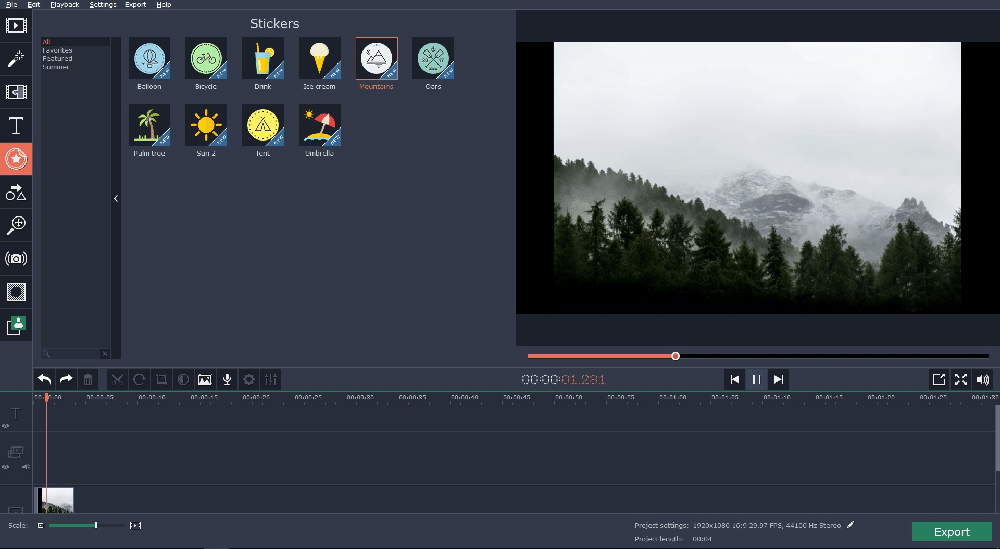
TechsPlace | Are you unable to upload your video given some of the unwanted clips? Well, when we record a video, we randomly capture a lot of moments only to realize later that some of them should be cleaned out. The good news is that you can trim out the unwanted parts of your video easily now and that too without any high end technical training with Movai Video Editor. It’s a cutting edge video editing program developed by leading software developer Movavi and video trimming is one of its most important functions.
The post below shares a brief on how to trim your video like a pro with the Movavi video trimmer.
Download & install
First, you will download & install the Movavi Video Editor in your computer.
Add your video
Then, you will have to add your video to the Movavi program window. Click on Add Media Files and add your video to the Movavi timeline.
Trim your video
Now, we have reached at the main phase of the trimming process.
You will find a red marker on your screen. Just move it along the undesired video clip and take it to the specific point from where you wish to split the unwanted footage. Then, click on Split tab. Now, select the whole undesired part & click on Delete. You can also delete that part by a right-click on the piece, followed by a press on Delete button on context menu.
Save your video
We have reached to the final part of the process.
Do you want to convert the video into any other format? Well, then, you have to click on the Export tab. It will open up a line of ready-made presets. Choose your desired preset and select the name of the file and folder where the video will be saved. Then, click on Start to begin the conversion process. After the conversion is over, the converted video will be saved automatically in the chosen destination folder.
Features of Movavi Video Editor
- Able to perform a wide range of video editing functions like cutting out unwanted part, rotating video clips etc.
- Able to edit pictures and audio too added to videos
- Carries a huge line-up of transitions, special effects and filters to improve the overall video quality and jazz up the video even more
- Supports all popular media formats and more than 200 mobile presets for easy video conversion
- User-friendly interface which assures easy operation even with basic computing skills
Useful tip for users:
If you want to save time while adding your video, you can simply drag your video from your computer right to the Movavi timeline.





