Best Ways to Recover All Your Posts from a WordPress Database – Two Ways you can Rely on!
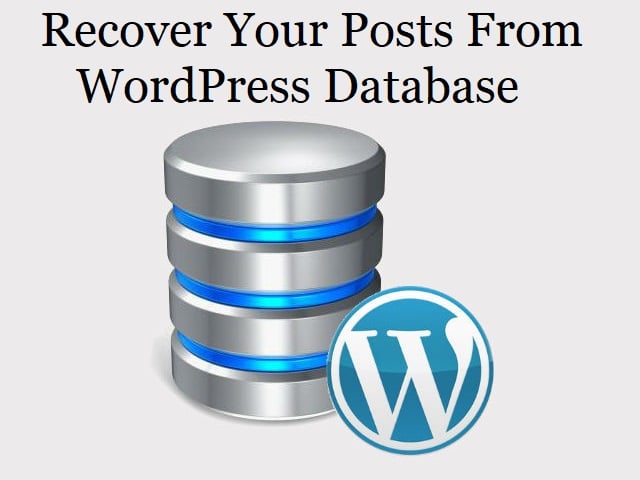
TechsPlace | Posts going poof is definitely one of the worst things that can happen to a WordPress site. This is the time when you need to trust the WordPress database recovery to bring them back to life.
Luckily, WordPress makes the entire process easy. It won’t break your toe like other software. There are two ways you can recover the WordPress database:
- Plugin
- Manually
Recovering Posts from a WordPress Database using Plugin
This is a simpler option. Here, you need to have a backup plugin running on your site. Get one now if you don’t. Most experts prefer using UpdraftPlus. Some of the other nice options include All-in-One WP Migration, BackWPup, etc. Here’s how you do it with UpdraftPlus:
Step 1: Create a Backup
There is an option referred to as ‘UpdraftPlus Backups’ under the ‘Settings’ menu in dashboard. Once you navigate there, the option ‘Recover WordPress database’ will be seen. So back the database up prior to restoring it. Click the ‘Backup Now’ button. This will start the one-time backup process.
Step 2: Existing Backup
No hit the tab ‘Existing Backups’. Now you will get a modal window. It will inquire you what you wish to restore. In case, your posts are no more available, click Database. Another modal will be received informing you of the files that have been pulled and presently being restored.
Step 3: Once the restoring process of all backup files is done, the website will get back to normal.
Recovering Posts from a WordPress Database Manually (The Traditional Way)
Step 1: Get to phpMyAdmin from your cPanel.
Step 2: Once inside, create a backup of the database by getting to the Export tab. You need to choose the database you wish to save. This saves as a .sql file to your PC.
Step 3: After exporting the database, it is time to clear out the old one. Choose the database you wish to restore and check the box to select everything present.
Step 4: Now drop tables to ground. Confirm about destroying the existing database completely,
The Final Part
Chill! This is the easiest part. Since you have downloaded the .sql file or have a backup from a plugin, it is simple to import it through phpMyAdmin. Once the import is finished, all databases are restored. If you need assistance then feel free to ask us: Freelance Web Developer
Revision
WordPress is very efficient at keeping copies of post revisions so that you can revert back to at a later date. So each time you update, simply save a draft. WordPress will also do an autosave and revision is produced. Revision histories will definitely save you from big trouble in the long run.
Stay Calm
Things may go wrong sometimes. The only thing you can do is stay calm and the steps in the right manner as instructed. When you do this, there are good chances of making things happen the way you wish to.
Follow the steps listed above and expect total WordPress database recovery.
This article is contributed by guest author on techsplace.com.





