Best Tools to Create Engaging Infographics Online and For Free
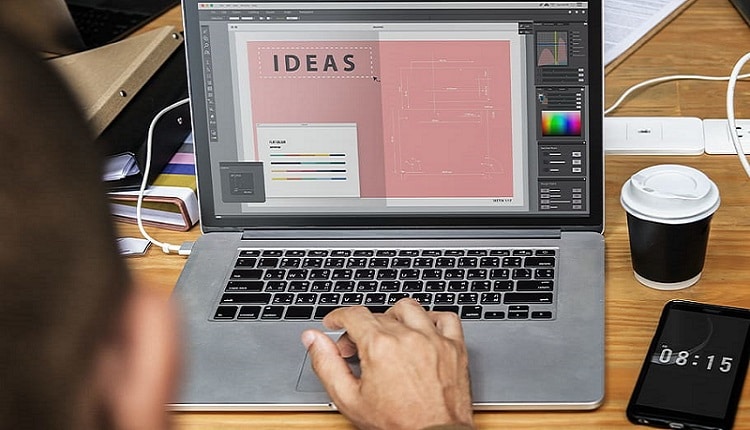
TechsPlace | An excellent presentation is key to more attention and interest in your content. Whether on your company website, personal blog, social networks, or at a pitch meeting at work, you shouldn’t present useful information as pure text deserts. Create engaging infographics yourself and enrich your content with them, you not only visually enhance it, but also summarise complex relationships for your listeners or website visitors in an easily understandable way.
To optimally convey your concepts, results, or offers to colleagues, customers, and online users, it is particularly important that the image information is well prepared.
Infographics are, therefore, not only useful in that they can convey information to the viewer very quickly. Suitable infographics can also do a lot for the search engine optimization of your web content since they increase the reach of your online presence through clicks, likes, and shares and ideally lead to more conversions. By creating infographics yourself, you can individually determine which of your content you want to emphasize and how you want to align thematically.
Best Free Online Programs to Create Infographics
There is plenty of software on the market that you can use to build your infographic. Here we present six online programs in which at least the basic functions can be used free of charge. In addition, we are going to explain the advantages and disadvantages of the individual tools and compare which functions are already available in the free versions and which additional options the premium versions of the selected tools offer you.
Infogram: Easily build infographics and visualize data
With the free infographic tool Infogram, even inexperienced users can easily create an infographic – online and without additional software. Especially for users with no experience with graphics programs, Infogram offers an easy and practical introduction: After the free registration, the clear user interface of the service with an easy-to-use menu is available.
Via the sidebars, the logged-in user can either create his infographic from scratch or choose from suitable design templates. Then he can directly add content such as texts, diagrams (cakes, dots, bars, pictograms, etc.), maps, pictures, or videos. Infogram offers a variety of free templates for clear visualizations.
The use of templates and settings at Infogram is as simple as it is intuitive. Data records can be processed here in a cell form in a way comparable to other spreadsheet programs such as Excel. If you already have a finished table available, you can conveniently use it in common table formats such as .xls, .xlsx. and .csv import – with Google Drive, Dropbox, or OneDrive. Using the sidebar in the editor, you can insert and drag picture elements (diagrams, maps, texts, images, videos, and other data records) and delete them just as easily.
If you build an infographic with Infogram, you can later share it with other users by embedding it on your website. However, the final infographics cannot be downloaded. They can only be published online on the Infogram website or linked via URL. Premium features such as checking and control through analysis functions, export as PDF or PNG, extensive maps, unlimited icons, more data volume, linking of cell data, table comparison, team access, and offline sharing can only be used as a monthly subscription under the Pro, Business or Enterprise packages.
Conclusion: The free tool Infogram lets you create clear infographics with just a few clicks. Design options are not as diverse as other tools, but if you want to quickly and easily create infographics in a few minutes and publish them online, this web service is the right choice.
DesignCap: Create beautiful infographics intuitively
With the DesignCap infographic maker tool, you can build visually appealing infographics on numerous topics – easily and free of charge. The numerous templates, charts, media, and icons included in the free basic version allow a passable range of creative designs.
Using the drag & drop tools, the elements can be dragged and moved into the project, and suitable backgrounds can be selected. With an additional share button, you can send your infographic as an email link, share it with others or edit it together. DesignCap is, therefore, ideal for disseminating infographics.
DesignCap offers the import of CSV files from spreadsheet programs. If you have extensive numerical values, you can insert them automatically, which can be extremely convenient for graphics that are too data-intensive.
In the free version of DesignCap, the selection of templates and resources is significantly restricted. You can also use DesignCap to create free infographics that make an impression on friends, colleagues, and the social web. With a paid subscription to a premium account, you can create thematic infographics without limits. Downloads as high-resolution PDFs are also only possible in paid mode.
Conclusion: If you were looking out for a user-friendly infographic tool that does not neglect the design functions, you can achieve a lot with the DesignCap infographic tool.
Venngage – Build attractive infographics with records
Venngage is a versatile infographic generator that offers you several creative options for building infographics. The tool already includes a variety of templates for infographics and original templates for schoolchildren and students for a wide variety of purposes: for surveys, posters, brochures, promotions, and social media content.
Therefore, it is ideal for creative and web-savvy users who want to make data diagrams visually appealing. You have to search for a little longer in the free package for elements that can be used free of charge. Still, thanks to the clear user interface, you can also create attractive graphics yourself in no time and supplement them with your media (e.g., by embedding YouTube videos).
Venngage also offers the advantage that you can use the tool to import data records from tables via Google Drive. You can easily arrange and edit individual color, text, and image elements using drag & drop.
The result can be shared directly via the URL of the Venngage community page or on the social media networks Facebook, Pinterest, Twitter, and LinkedIn. If you want to use the already extensive program even more extensively, you can upgrade your account accordingly. Then you can access even more templates, design them yourself, use customer support, export and save your projects in high-resolution files in PNG, interactive, or vector PDFs, and activate team accounts.
Conclusion: Venngage is an optimal free tool for creative users who want to create their own infographics and also process a lot of data and numbers. With Venngage, data records can be presented in a visually appealing manner.
Canva: Create extensive infographics
Although Canva is designed for an optically appealing visualization rather than the processing of data, it impresses with a huge selection of attractive and practical templates – for projects such as social media posts, office documents, Blogging, emails, events, and advertisements. Infographics (resolution: 800 x 2000px) can also be created easily and intuitively using drag & drop. The big advantage: All functions of the tool are free of charge – only additional elements can incur additional costs.
Canva is particularly recommended for creative and experimental people.
The used colors and symbols are saved in history and can be called up again quickly. You can easily upload your images there and edit them using a photo filter. Besides, you can post your design directly on Facebook and Twitter or send it by email.
Conclusion: If you like to work creatively and don’t let the diverse functions deter you, you can create visually impressive infographics with Canva’s extensive database and download options.
Piktochart: Create and save infographics with data records
Piktochart visualization tool not only allows you to build infographics but also design presentations and print documents. The practical thing about this tool is uploading your photos and downloading and sharing the graphics as a JPG or PNG are included in the free account. Projects can be shared via Facebook, Twitter, Pinterest, exported to the Evernote planning tool, or embedded using code.
If you would like a few additional options (such as the extended upload of photos, downloads in print quality, exports as PDF, SlideShare, and LinkedIn as well as password protection), you have to resort to corresponding, paid packages in the subscription.
Conclusion: With Piktochart, you can easily design, save, and export your infographics – one drawback is the logo on the finished results.
Visme: Building multifunctional infographics
Visme is a multifunctional design tool that allows you to create infographics for free and export them in JPG format. The practical autosave function and the history of used picture elements make work even easier. The drag & drop function is practical, but sometimes a bit unwieldy when selecting overlapping elements. Proportions are not displayed 100% correctly in preview mode.
Conclusion: Visme can be used to create optically high-quality infographics – with slight compromises in user-friendliness. It enables the creative design of multi-layer infographics.
To sum up
If you want to enhance your presentations or the content of your website with infographics, you don’t have to use expensive software or complicated image editing programs. Nowadays, easy-to-use and great online tools enable the creation of diverse visualizations that can be prepared with data, enriched optically, and shared with others via various media. The best thing to do is to give it a try – creating your infographic has certainly never been easier than it is today.





