How to Fix Microsoft Outlook Error Code 0x800c8101 in Windows OS?
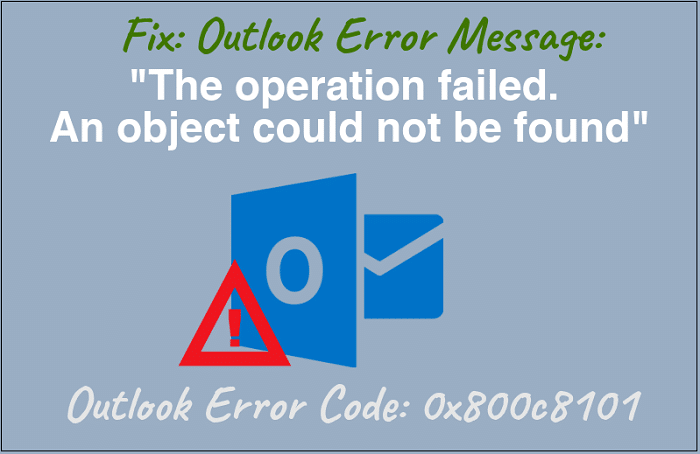
TechsPlace | Sometimes while sending or receiving an email message in Microsoft Outlook 2016, 2013, 2010, 2007, 2003 or lower versions, users get an Outlook error code 0x800C8101. It is a critical error code that can occur with different error messages, like:
- Outlook Send Error: “The operation failed. An object could not be found
- Sending / Receiving reported error: “Outlook data file cannot be accessed
- Cannot connect to the network. Verify your network connection or modem
- Sending reported error “None of the authentication methods supported by this client are supported by your server”
- The Outlook has encountered a problem & needs to close. We are sorry for the inconvenience
- The operation timed out while waiting for a response from the receiving server
- An operation failed, the object could not be found
- Outlook data file cannot be accessed
- Task ‘SMTP server name – Sending and Receiving’ reported error
- Outlook is unable to connect to your outgoing (SMTP) e-mail server
- Unexpected Error has Occurred
Symptoms of Outlook Error Code 0X800C8101
- The computer starts freezing periodically for few seconds
- Outlook program crashes when the user tries to start it
- Outlook respond very slow to input commands
Causes of Outlook SMTP Error 0X800C8101
- Virus or malware attack
- Pending Windows Update
- Incomplete Microsoft Office installation
- Proxy Issues
- Poor ISP connection
- Improper or abrupt system shut down
Techniques to Resolve Microsoft Outlook Error code 0X800C8101
In this section, we will introduce you to some easy and cost-efficient techniques to fix Outlook 2016 error code 0X800C8101. All you have to do is follow the guidelines sequentially to avoid any kind of data loss condition from your Outlook account.
Approach 1: Repair Corrupted Files
- Close Outlook application (if opened)
- Go to the Start menu of your computer and select Command Prompt Admin to resolve Microsoft Outlook Error 0X800C8101
- Now, in the Command Prompt wizard type sfc /scannow (note the space in command)
Note: The complete procedure may take about 25 minutes to execute so, do not interrupt the process until it is completed successfully
Restart your computer and launch Microsoft Outlook program again
Approach 2: Turn off the Windows Firewall
- Open Control Panel on your computer
- Select the Windows Firewall option
- Now, check that Windows Firewall is enabled or not. If it is enabled then the Windows Firewall state is On. To disable it, navigate to the left pane and select Turn Windows Firewall on or off option
- Now, in the Customize Settings wizard, click on Turn off Windows Firewall and click on OK button to fix Outlook Error Code 0X800C8101
Approach 3: Disable Antivirus Program Temporarily
Sometimes Antivirus programs disable the Outlook’s incoming and outgoing services. Thus, one can disable the antivirus program temporarily to identify the real cause of Outlook error 0X800C8101. To disable the antivirus:
- Go to the Antivirus Protection program icon on Windows Notification Area
- Hit a right-click on Antivirus icon and click on Disable / Stop / Shut down or something similar option.
Note: In some Antivirus programs, you may need to open the application and disable it via the program’s menu.
Approach 4: Launch Outlook in Safe Mode
- Click on the Start menu of your computer
- Type outlook.exe / safe in Start search box
- Now, hit the Enter button to overcome from Outlook Error Code 0X800C8101
- For Windows XP, Windows Server 2003, or Windows 2000:
- Click on the Start menu
- Click on Run
- Type outlook.exe / safe
- Eventually, click on OK
Approach 5: Create a New Outlook Profile
- Open the Control Panel on your system and click on the Mail icon
- Or, select Start and in Search programs and files section, type Control Panel then select Mail
- Choose Show Profiles >> Add to fix Microsoft Outlook Error 0X800C8101
- Now, in the Profile Name box, enter a name for the new profile and hit the OK button
Still Getting Outlook Error Code 0X800C8101?
If you have tried all above manual methods, and still you have same Outlook error then, your Outlook data files are highly corrupted. Trying any manual technique to recover corrupted Outlook files may lead you to permanent data loss condition. Thus, it is better to choose a secure way to recover data from corrupt Outlook files. We recommend users to use one of the best Outlook PST Recovery Software as it is one of safest and tested software to repair Outlook PST data file in the most reliable way. The application provides multiple export options for recovered data like PST, EML, MSG, and Office 365. It can recover Emails, Contacts, Calendars, etc., from a corrupted PST file. It is a stand-alone utility that can recover Outlook data files even without installing Outlook application.
Conclusion
There are several users who get an error message 0X800C8101, while they try to send or receive emails in Microsoft Outlook account. However, this is an annoying error that interrupts the normal functioning of the program thus, it is essential to resolve it. In this problem-tackling blog, we have discussed some manual as well as the automatic solution to fix Outlook error code 0X800C8101. Now, users can opt any method according to necessities and preferences.





