How to Transfer Google Docs to New Account – Go to Solution
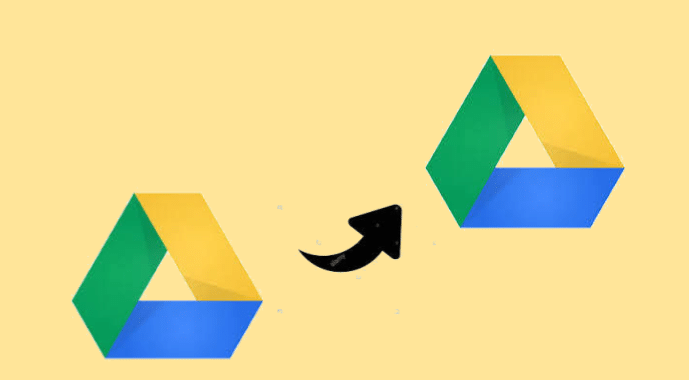
TechsPlace | Want to transfer Google Docs to a new account? You are not alone, there are more users like you. There are many reasons you might want to transfer Google Docs to a Google Drive account. One reason could be is that you may want to change your email address but still want to access the files that you have created earlier. Or, if you have dedicated files in different accounts, it might be easier to put them in separate accounts to better keep track of your files. It is not only complicated to transfer documents from one Google Drive to another, but it is also time-consuming if you have a large number of files.
Here is the most reliable way following to which users can transfer Google Docs to Google Drive.
How to Transfer Google Docs to New Account
Users can transfer and access Google Docs from one Gmail account to another Gmail account by following the methods below.
Automated Approach to Transfer Google Docs to Google Drive
Users can choose the Google Drive Migration tool to reliably and instantly to transfer documents from one Google Drive to another. Using this utility, users can easily transfer Google Drive documents from one account to another Google Drive account. The tool has a user-friendly interface that makes the migration process easy for users. The software offers a variety of features such as maintaining the folder hierarchy of the Drive, options to pause/resume, move incrementally, and more. It is also compatible with all versions of Windows and Linux operating systems. To transfer Google Docs to a Google Drive account, users must follow the described step-by-step procedure.
- Download, install, and launch Google Drive Migrator and select the source and destination accounts.

- Then, carefully enter your G Suite details as the source platform. Click the OK button in order to proceed further to grant permission.

- Click the Destination, carefully enter your source Destination account details, then click Validate.

- Import users and click the Start Migration button.

Key Features to Transfer Google Docs to New Account
Completely Transfer Google Docs to Google Drive
This software is effective for moving entire data from one Google Drive to another Google Drive platform in a short amount of time. Users can also transfer contacts, calendars, and documents from one G Drive account to another account along with email data, maintaining data quality and integrity.
Track Complete Status
The user-friendly interface allows users to view the real-time status of migration accurately. You can track your migration in three phases (pending, in progress, and completed). Users can also view all ongoing migrations in the same software panel.
Priority Based Migration
This tool makes it easy to select the number of user accounts required to transfer Google Docs to a new account from a specific list of source and destination users. The software also has a user preference option to transfer documents from one Google Drive to another.
Various Migration Options
This utility provides three migration options: incremental migration, batch migration, and concurrent migration.
In incremental migration, users can only transfer new data to their secondary Google Drive account. This means there will be no duplicate data.
Batch migration allows you to transfer Google Docs to Google Drive in batch mode. You can transfer from one platform to another simultaneously
Concurrent migration allows you to transfer up to 40 user accounts simultaneously.
Detailed Report
When the transfer is completed, the Google Drive Migration software provides a summary and detailed report of the transferred data. The summary report shows the number of mailbox items sent and their success (email, contact, calendar, and document). The detailed report contains complete information about each mailbox data, including source and destination ID, file name, folder name, status, error, and size.
The Concluding Statement
Google Docs is used by a variety of users to manage their documents, spreadsheets, and other files. However, sometimes a situation arises where users need to transfer documents from one Google Drive to another. However, users cannot find a reliable and simple way for Google to accelerate the data migration process. So, in the section above, we have stepped through the process to transfer Google Docs to a new account. Also, you should choose a reliable automatic approach to get rid of the data loss problem.





