How to Import MSG Files into PST Format With Attachments
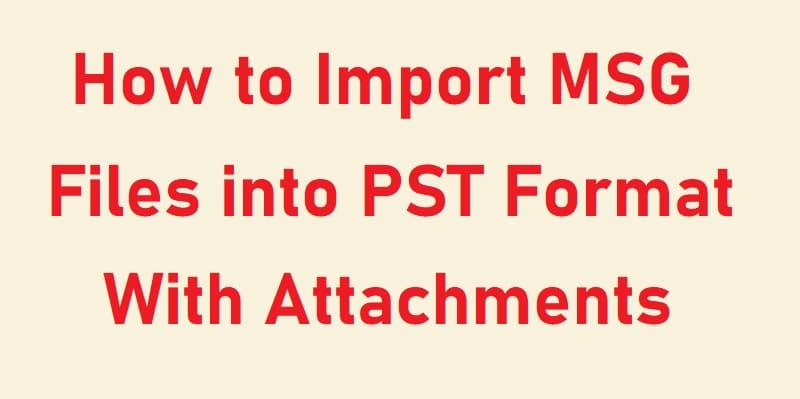
TechsPlace | Every MS Outlook users have the same query that how to import MSG files into PST. But, they did not get any expert tricks to import MSG files into Outlook PST in bulk. So we are here with this technical guide. In this guide, we will explain two possible methods to import MSG to PST file format with its entire attachments without any trouble.
Why Choose PST Files Over the MSG Files
We all Know, both MSG and PST files are MS Outlook file extension. And both are different from each other. Where MSG files store only a single data of Outlook emails like header, sender, receiver information, body content, attachments, etc. of a single message, on the other hand, PST files are a personal Storage file format that stores the entire data of Outlook email such as messages, contacts, notes, calendar, tasks, etc.
So, Let’s start with a professional solution.
How to Import MSG Files into PST – Automated Solution
SysTools MSG to PST Converter is a professional approach to import MSG files into PST in batch. The tool is capable of importing multiple Outlook messages into PST without Outlook installation on your system. It allows you to preview the MSG file in multiple viewing modes before the migration process. It renders you a 100% error-free and accurate result. The utility confers a date filter option to import MSG to PST. Also, it provides the multiple naming options for easy management of MSG files after the conversion. Moreover, the application has notable features; some of them are listed below.
Highlighted Features of the Suggested Tool
1. It provides you to import unlimited messages to PST format simultaneously.
2. Using the software, you can create a single PST file from each MSG folder.
3. Supports all the latest version of Windows such as Win 10, 8.1, and the earlier version.
4. The software facilitates you to choose the destination location for the resultant PST files.
5. It is capable of importing MSG files into Outlook PST in bulk along with its associated attachments without losing data.
6. The application gives you a 100% guarantee that there will be no data manipulation during the migration process.
Steps to Import MSG Files into PST
Step 1. Install and run the MSG to PST Converter Tool

Step 2. Then, add MSG files on the software panel by navigating the location.

Step 3. Now, select MSG files and click on the Export button.

Step 4. Then, choose PST and select the advanced setting option for more filtration.

Step 5. Press the Browse button and enter the destination location. Then, hit a click on the Export button to start the conversion process.
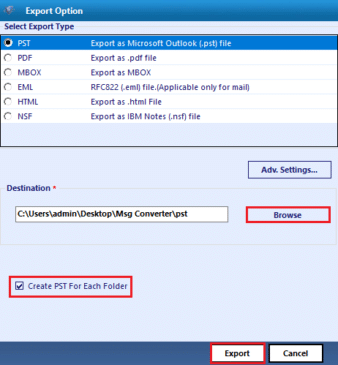
Note: One can also hit the check to the Create PST For Each Folder option.
How to Import MSG to PST With Outlook: Manually
With the help of a manual method, users can import MSG files to Outlook one by one. If you want to import a few no of Outlook messages, then it helps you to import MSG files into PST. You just have to execute the mentioned steps carefully.
1. Run the Microsoft Outlook program on your system and create a new empty folder as an MSG folder
2. Now, drag all MSG files from the saved location to the newly created MSG folder in Outlook
3. Once MSG files are imported into Outlook, you can view and read MSG files as PST format
Although native solution contains a couple of drawbacks, which are listed below:
• It will be only capable when you have a few numbers of MSG data. Also, it is a time-consuming process because it imports MSG emails one by one.
• Outlook installation is required during the MSG to PST conversion process.
• The manual trick does not guarantee of data security.
After considering all the limitations of the manual approach, it would not be wrong to say that it is not the right solution to import MSG files into Outlook PST. Also, the free method can’t import multiple MSG files into PST with attachments.
Conclusion
Here, we have explained both the approaches, such as Manual and Automated, to import MSG files into PST. If you have multiple MSG files and want a secure conversion process, then go with the third-party approach that is mentioned above. It allows you to add or import MSG to PST in batch at once with zero data loss.





