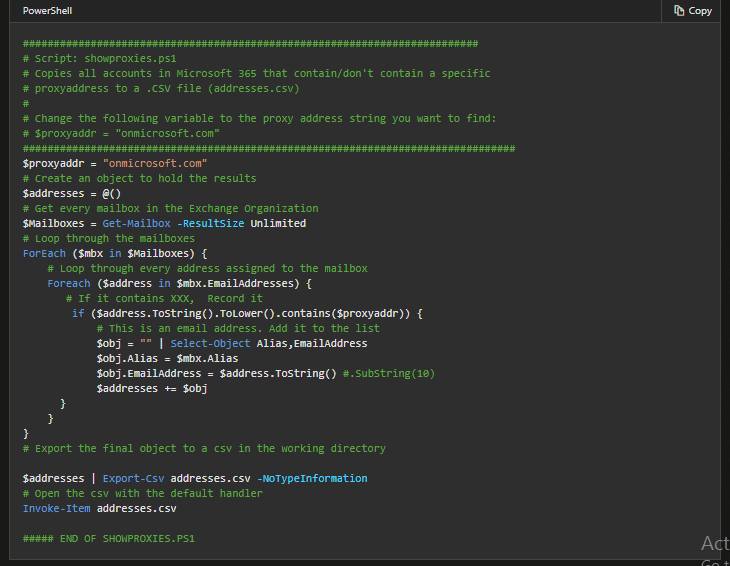Office 365 Tenant to Tenant Migration Simplified in Steps
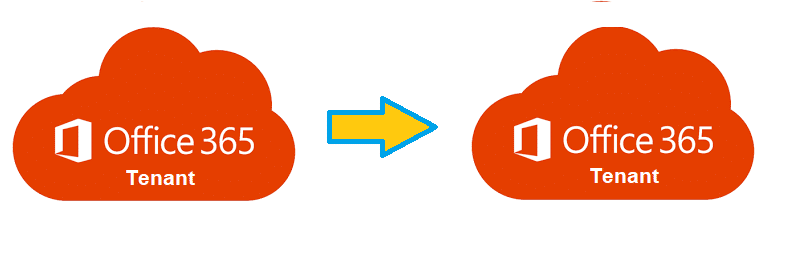
TechsPlace | Many organizations use Office 365 for their productivity tools and cloud services. Cloud storage access makes it easy to work with remote staff. Therefore, using Microsoft 365 is very common within Organizations. In times of mergers, acquisitions, or rebranding and divestiture, they frequently undergo many types of data migrations, including Office 365 Tenant to Tenant Migration to transfer mailboxes, calendars & other documents.
But, this transition is not that simple as it seems. There is a lot of planning involved in this transition. It depends on the number of users, which are going into the process.
For example, if you have more than 5000 users to migrate, it’s always recommended to use a professional Office 365 migrator tool.
This blog will let you know how to execute migration using a professional utility.
But, first of all, let’s go through a real-life situation.
User Query:
Is it possible to perform Office 365 Tenant to Tenant Migration easily and fast other than using a manual approach? Manually, it is pretty complex, which is not possible for large number of user accounts to migrate. So please suggest me a secure and reliable solution.
Scenario:
There are two ways to carry out data migration in Office 365. Either manual approach or automated utility. The manual approach is arduous and time-consuming, and one should have the technical knowledge to perform manual methods using PowerShell scripts.
One can perform Migration between Tenants in Office 365, using PowerShell based Script, as shown in the above picture.
Limitations of Manual Approach
However, IT admins face difficulties while performing migration using PowerShell scripts. And in this operation, a minor error in the script can result in the loss of crucial/sensitive data. Moreover, it may also create a temporary halt in communication.
And for organizations having large numbers of user accounts, it’s not possible to perform data migration using a manual approach. They want a tried and tested tool by which migration can be done in a minimum span of time without any hassle.
Therefore, an easy and successful approach is only possible with a third-party automated utility, which will complete the transition smoothly with maximum data protection.
Recommended Approach to Migrate Data Between Tenants in Office 365
In this scenario, we would like to suggest Office 365 to Office 365 migrator tool. A powerful and professional tool that can perform multiple migration operations with data protection and integrity in a minimum span of time. Integrated with advanced features, which gives users a seamless experience every time.
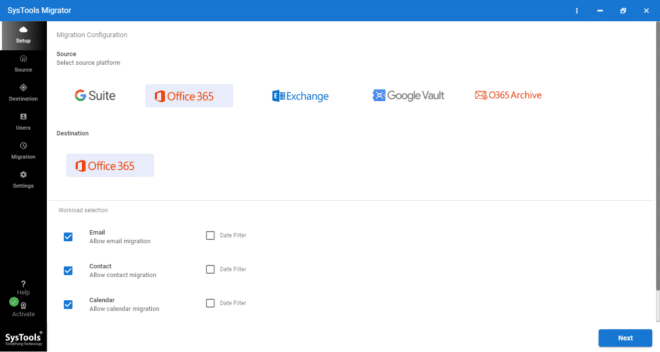
This utility offers users a trial version. Users can avail themselves of the trial version in the software after installing it, which can be used to perform data migration in Office 365 for two user accounts. Furthermore, the user has to purchase the license, which is available at a reasonable price.
What Makes this Software Different from Others?
- Category Wise Migration – In this software, you will get an option to choose data item categories like emails, contacts, calendars, and documents. You can check or uncheck accordingly to perform a migration between tenants in Office 365.
- Selective Data Migration – Another remarkable feature integrated into the software is the Date Range Filter. This feature enables organizations to migrate emails of a particular date range to the designated location without failure.
- Maintain Integrity of Data – The most advanced feature which makes this software stand-alone is data integrity. It intact the data as original even after the migration process completes.
- Priority Wise Account Migration – With this facility, the organization can prioritize the user’s account, which will migrate first. They can mark stars in order to prioritize user’s accounts before the migration process.
Migrate Mailboxes from One Office 365 Tenant to Another, By Following the Given Steps:
- Download and install the software >> Launch the software >> select Office 365 as the source & destination.
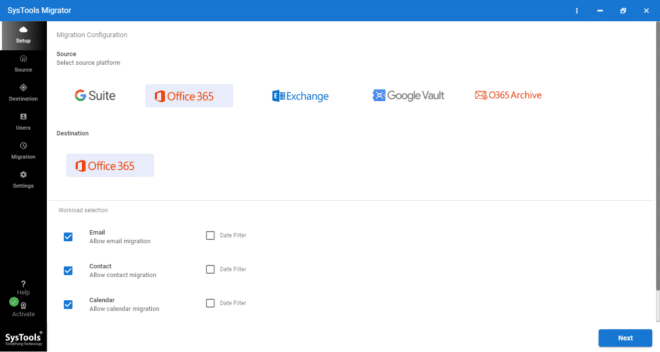
- Then select email, contact, calendar, and document.
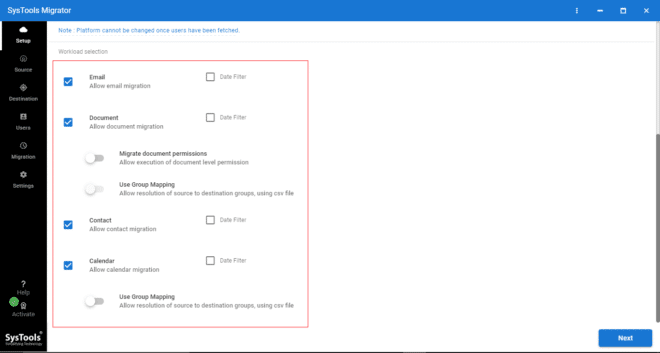
- Enable Migrate document permission, Can also Use Group Mapping. Date based filter provided in this software can be used for a specific date range data transfer. Click on Next.
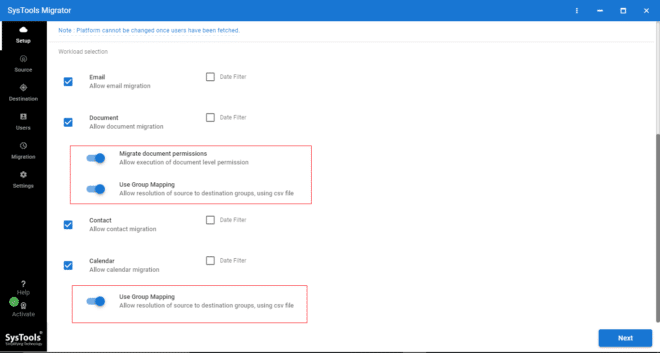
- Now, login with Office 365 source tenant with Application ID & Admin ID. Click on the Validate button, then click on Next.
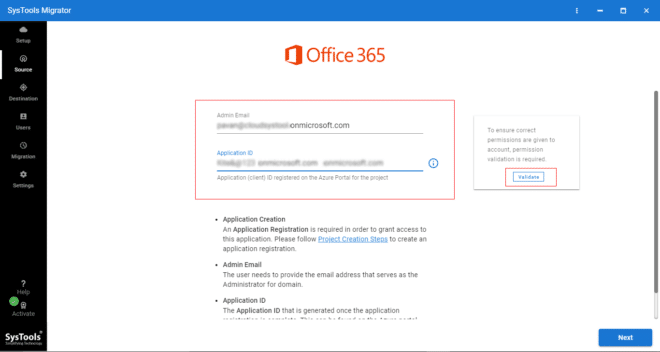
- After that, log in with the destination tenant & the Application ID and Validate permission. Click on Next.
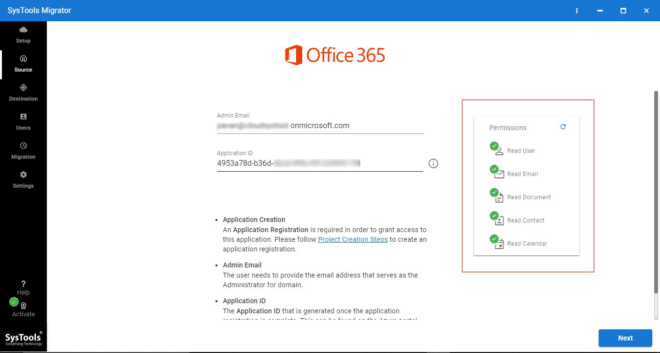
- Now, Click on the Download Template button (CSV file).
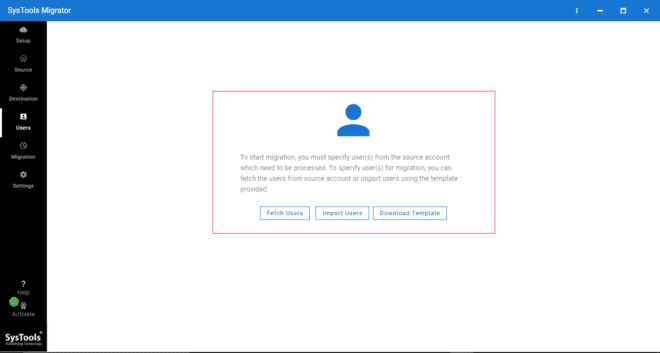
- Enter Office 365 source & destination users ID (in between you want to migrate data) in CSV file. Now, Upload the CSV file in the software.
- Validate permission by clicking the Validate button.
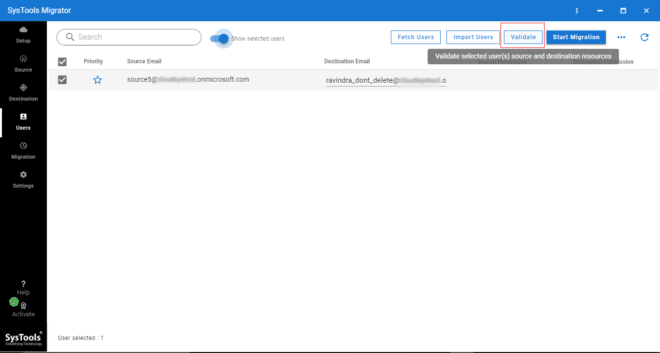
- After this, start Migration by clicking the start button to move data from one Office 365 to another.
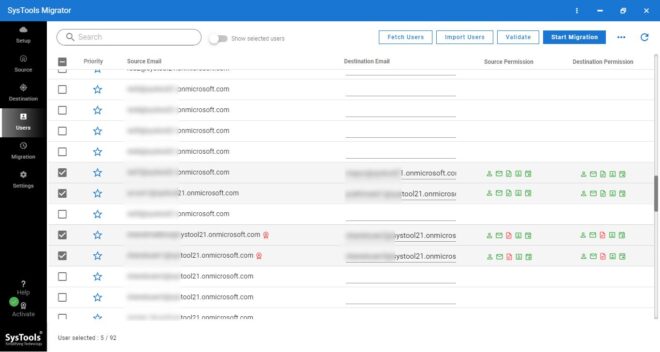
Let’s Sum Up Everything
Migration across tenants can be a daunting and time-consuming process if we follow the traditional manual approach, using PowerShell Scripts.
Thus, this blog consists of the solution to the query, how anyone can perform a migration between tenants in Office 365 easily with the help of the above-mentioned software with maximum data protection and integrity in a minimum span of time.