Reasons and Solutions-Setup was Unable to Create a New System Partition
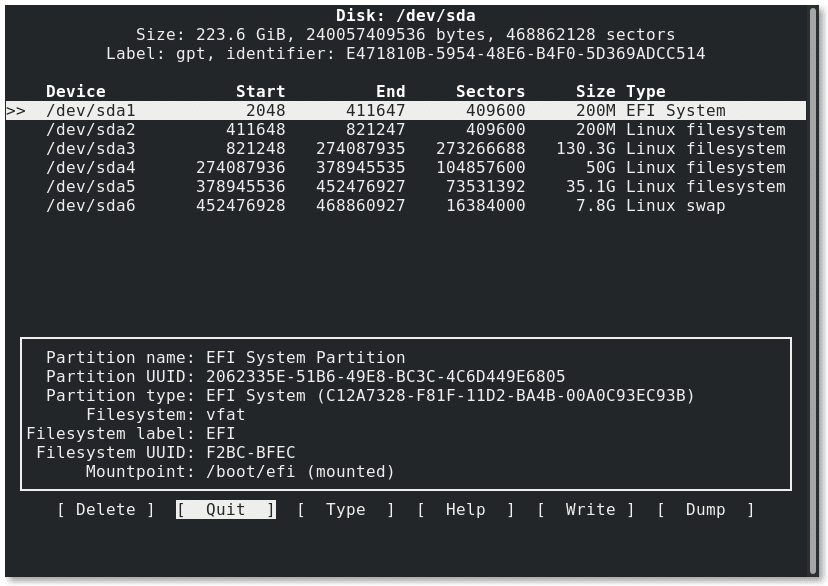
TechsPlace | While installing Windows, some users might receive the following error: “Setup was Unable to Create a New System Partition or locate an existing system partition. See the Setup log files for more information.”
Now, this post will show you causes and possible solutions to this error.
Reason 1: The drive used to install Windows is a logical drive.
Although logical drive can be used to install Windows, we have to make sure that there is a primary partition to save boot files.
Solution: Here, you can convert your logical partition to primary and set it as an active partition to install Windows
Reason 2: Windows setup cannot reliably determine which the boot drive is.
If there are multiple drives, Windows cannot identify which one is the boot drive to correctly configure the MBR and bootloader. You might receive the error message that reads “Windows was unable to create a new system partition.”
Solution 1: Here, you can remove all unwanted storage devices like SD card, internal/external hard disk, USB drives. Please only keep the installation disk and the drive which you are using to install Windows. Now, Windows can easily identify your disk properly for installation of the system partition.
Solution 2: You can try ejecting and re-setting the USB drive to force Windows to re-arrange its ordering of the drives.
Step 1. Remove your Windows setup USB from the PC when you see the error message “Setup was unable to create a new system partition or locate an existing system partition.”
Step 2. Exit the installation wizard, and click Yes when you see “To install or upgrade Windows, you must run Windows installation. Are you sure you want to cancel Windows installation?”
Step 3. Select Install Now without re-inserting your USB stick.
Step 4. Click OK button when you see an error with Windows is unable to locate setup files to go back to the main setup window again.

Step 5. Re-insert your USB and click Install Now again.
Solution 3: You can try directly installing Windows from the hard disk if the above solutions cannot help you solve the “Setup was unable to create a new system partition” error. The steps are:
Step 1. Once you see the error, please press Shift+F10 to open Diskpart Command-Line Utility.
Step 2. Type diskpart and press Enter.
Step 3. Type the following commands and press Enter after each of them:
- list disk (and make note of the disk number to install Windows)
- select disk = N (N is your local disk drive)
- clean
- create partition primary
- select partition 1
- active
- format fs = ntfs quick
- assign
- exit

Step 4. Next, type cd d: and press Enter to navigate to USB flash drive.
Step 5. Type xcopy d: c: /e /h /k and press Enter to copy all files from the USB drive to C: drive.
Step 6. Type the following commands to make your C: drive bootable.
- bootsect /nt60 c:
- bootsect /nt60 c: /mbr
Step 7. Eject your USB drive from your computer and restart. And boot back into Windows setup and select Install Now.





