Best Apple Mail to Outlook Converter to Export MBOX to PST
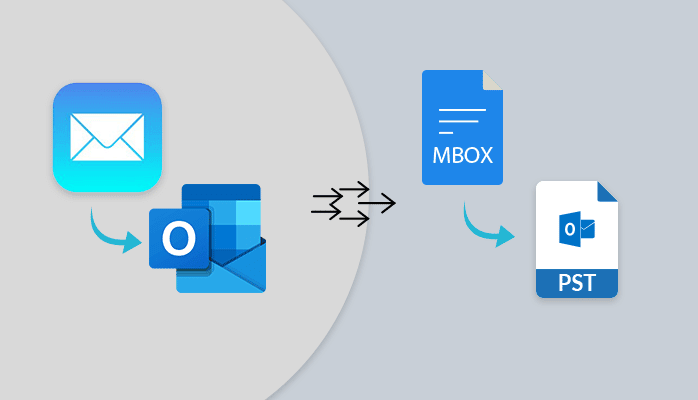
TechPlace | Are you looking for the best Apple Mail to Outlook conversion to export MBOX to PST? If you haven’t found any right solution yet, then here you are in the right place. MBOX and PST file formats are two different email files. MBOX file format is supported by various email client applications such as Apple Mail, Mozilla mail, Thunderbird, Spicebird, Eudora, Opera mail, etc. However, MS Outlook is the only email client application that supports the PST file format. So, if the user wants to switch from Outlook to another email client, then you must export the PST file to the respective email client application. Here we will discuss both manuals as well as automated solutions to migrate MBOX to PST.
>But before moving further, let’s see why some of the users prefer MS Outlook over MBOX email clients.
Reasons for Export MBOX to PST:
There are various reasons to convert MBOX to PST format, here we have mentioned some of the advantages of PST format over MBOX.
- MS Outlook supports Exchange accounts.
Microsoft Outlook is designed for Exchange connectivity. With Outlook, it is possible to work in Offline mode as well.
- PST supports multiple types of data.
MBOX file format is suitable only for the email messages. However, PST format can support emails, calendars, contacts, tasks, notes, and more.
- Advanced format.
The PST file format is an advanced format to store the mailbox data systematically. However, the MBOX file format is simple and saves all the emails sequentially.
- Better security features.
For users, MS Outlook provides more control and offers more advanced security features for all the emails and attachments.
Manual Method to Export MBOX to PST
You can try the manual process to import Apple Mail to Outlook with the help of the Eudora email client. We have divided this process into three simple steps. Follow these steps mentioned below –
Step 1: Extract MBOX File
Follow the below-listed steps to extract the MBOX files you want to move –
- Launch Mac Mail on your system.
- Click on the File tab and then on Import mailboxes
- Check on Files in the MBOX format option. Then click on Continue.
- Select the MBOX files you want to move and click on Choose.
- Now choose the items you want to move and then click on continue.
- Wait till the extracting process gets completed.
Note – Once the process gets complete, create a copy of it on any external storage to use it later on the Windows system if required.
Step 2: Move MBOX File to Eudora
Follow these step by step process to move the extracted MBOX file to Eudora email client –
- Before moving MBOX file to Eudora application, rename the file InboxMBOX to InboxMBOX.mbx
- Move InboxMBOX.mbx to the file directory of Eudora.
Default Location : C:\Documents and Settings\[user name]\Application data\Qualcomm\Eudora Folder
- Now, Launch Eudora email client application on your system.
- Double click on InboxMBOX.mbx file to finish the mailbox creation.
- Close the Eudora application.
Step 3: Import to Outlook
- Launch MS Outlook on your system.
- Hit on File tab > Open > Import.
- In the options, select Import Internet Mail and addresses. Then hit Next to continue.
- In the Outlook Import tool, choose internet mail application to import from. Select Eudora in options. Also, define the items you want to import and click Next to continue.
- Select the mail folder of Eudora to import.
- Click on the OK button to start the process.
Automated Solution to Export MBOX to PST
We have seen manual methods above, but with these methods, there are several limitations as well. The process is lengthy and more time-taking. And also there is always a risk of human error which can lead to severe data loss. So, to overcome these limitations you can try the third-party professional software which is more reliable and secure in order to convert your important file to any other file format or to another email client. I suggest you use MBOX to PST Converter which is considered to be one of the best and the most trustable software available in the market. The software provides a user-friendly interface that can easily be used by every individual. The software also offers numerous amazing features that simplify your conversion.
Let’s now see how the software works. Follow the below steps –
- Launch Mac MBOX Converter.
- Click on the Add Files button to add the MBOX file you want to convert.
- After adding the files, click on the Export button.
- Click on Save as PST and select the option whether to create a single PST file or Multiple PST files.
- You can now use the Data filter feature (if required).
- Define the saving location and then Click on OK to continue.
- Wait till the Conversion process completes.
- Once the process gets complete, you will receive a confirmation message. Then Click on OK to finish.
These are the simple steps that users can follow for effortless conversion of MBOX to PST. Also, we have mentioned some of the amazing features of the software which will ease the conversion process.
Features:
- It also Supports corrupt MBOX files.
- Capable to convert MBOX files to PST, MSG, HTML, EML, and various other file formats.
- Provides Data filter and smart preview options.
- Maintains data integrity that ensures no risk of data loss.
- No technical knowledge is required.
- Many MBOX files can easily be converted into a single PST file.
- The Free demo version of the software is also available.
Final Words
In this blog, we have discussed both manuals as well as Automated solutions to convert Apple Mail to Outlook to export MBOX to PST file format. We can conclude that there is always a risk of data loss with the manual approach and also it is a more lengthy and time-consuming process. So, it is highly recommended to use automated third-party professional software which is a more reliable, trustable, and secure process of conversion. And also takes care of the accuracy and security of your important database.






