How to Repair Outlook PST File
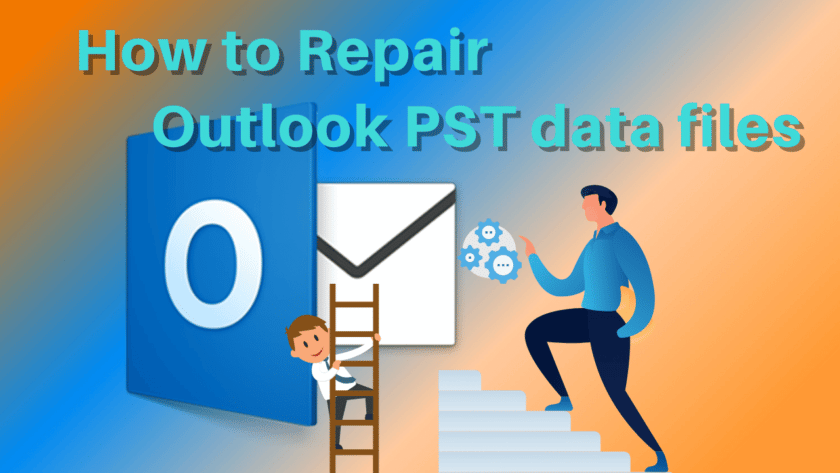
TechsPlace | Summary: Many users have the same query and raise multiple questions regarding the issues when the Outlook PST file is corrupted. This write-up will address the issues of PST file corruption and the ways to fix them.
Microsoft Outlook is a prominent email client that has built its reputation as the leader in this niche. Different organizations are using it due to several advantages. Outlook uses PST file format to store all information like emails, calendars, notes, etc.
If, in any case, the structure of the PST file may get harmed, then there will be serious consequences for it. This blog is all about the different methods to repair PST files, along with some common incidents which will affect the PST file adversely.
Incident When the PST files Can Face Corruption Issues
Sometimes the PST file gets hit with minor corruption, which will not completely harm the file, but there is also some situation when the PST files will lose complete data. To learn more about them, check out the below-mentioned points:
- The shutdown of a system or an Outlook application abruptly causes corruption in the PST file, resulting in a data loss situation.
- Any malicious intrusion on the system can even adversely affects the PST file.
- Different Outlook version has different permissible PST size limit. If they breach, then the chances of PST corruption increase.
- If the user PST files are saved on the location where the hard drive bad sector is present, changes of the PST file corruption will become high.
- Incompatible add-ins of the Outlook program can make difficulties while sending and receiving emails. It is also possible that this will damage the PST file.
We have learned enough reasons which can cause serious harm to the PST file. Now we will be explaining some methods through which the user can look to repair PST files easily. First, we will inform you about the manual repair method and then the automated solution.
Free Solution to Repair PST file of all Outlook Version
Using ScanPST.exe, the user can look to start repairing the PST file. All version of Microsoft Outlook comes with this Inbox Repair Utility to repair PST file, but the location differs according to each version.
The user should know the location where this utility is stored. This manual utility can repair the PST file whose size does not exceed 2GB. Also, this utility will not make to recover the complete data from the PST file.
This means the user could need to run this utility to retrieve complete data from the corrupted PST file. It also consumes more time while repairing the corrupted PST file.
Working of ScanPST.exe
Note: In order to start the repairing process, the user needs to make sure that the Outlook program is closed.
- To locate the Inbox Repair Tool utility, the first and foremost step is to go to the C drive on the system. Mention ScanPST.exe in the search box to locate the utility. Alternatively, the user can start the utility by directly reaching the ScanPST.exe location.
- Start opening the utility by double-clicking on it. After running it, you must click Browse to locate the corrupted PST file.
- To start the PST file scanning procedure, the user must click on the start button.
- Once the scanning is done, it will show a list of errors. The user must click on the check box to back the scanned files. After that, click on Repair.
- After some time, this utility will show the repair result.
Running this utility to repair the PST file does not guarantee the complete recovery of the PST file. However, this utility comes at no cost but sometimes fails to recover the complete data. Therefore, the user should look at some other ways through which they can repair Outlook PST.
Automated Route to Fix PST File Corruption
Several Experts have recommended using professional third-party software instead of the manual utility to remove corruption from the PST file. However, some users try running the ScanPST.exe as it does not cost in their pocket. But due to multiple limitations of the ScanPST.exe, we suggest users repair PST files with third-party software. One such tool we tried in multiple scenarios is Shoviv Outlook PST Repair Tool, an automated solution.
This solution effectively repairs the severely damaged PST file of any Outlook version. Users can also add multiple large-size corrupted PST files to the software and, at the same time, start repairing them. One of the most important benefits of using this utility is that it eliminates the risk of losing data and makes sure to recover the complete data. Using this utility is simpler even for the non-technical user who doesn’t possess prior technical knowledge.
The software also easily handles the interruption during the repair process. Due to its incremental export option, the interrupted process will also resume. Users can use their free trial version to evaluate the performance to ensure that the tool works under all conditions.
Ending Remarks
We have evaluated both manual and professional PST repair methods. Therefore, we have observed various downsides of the ScanPST.exe and difficulties while handling the large level of PST file corruption.
On the other side, we have explained the professional solution to repair PST files and its multiple features. So we have concluded that there are immense benefits of using the automated tool instead of the manual repair utility. But all users have different thought processes to approach anything, so we will leave it up to you for selecting the desired repair method.
Alaina Jodi is an IT manager at Shoviv Software.





