A Complete Solution for Recover Exchange Server Database
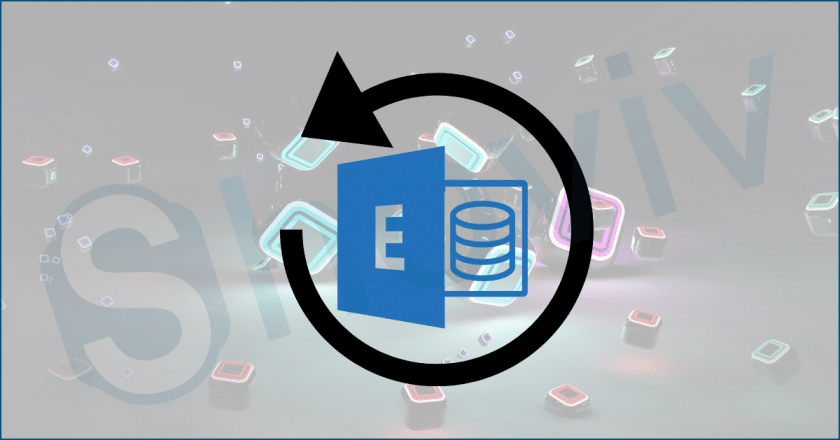
TechsPlace | When the exchange server loads up, it checks to see if the database has been excluded from the transaction log or not. As a result, it’s easy to understand that a standard database process would fail during this operation. Transaction log files are critical to the exchange database’s smooth operation.
The entire write-up focuses on retrieving the Exchange Mailbox database. When Exchange Users and Administrators who run the Exchange Server encounter problems, the first thought is, “How to recover Exchange Server?” As a result, the blog answers to user inquiries. It even describes the process of the Exchange Server Recovery process in great detail.
Many users think that it is hard to recover Exchange Server without putting any risk to the database. However, this article will undoubtedly compel you that it is possible to recover corrupt Exchange databases while prioritizing data security.
Basic Information: Exchange Server and Related Files
Microsoft Exchange Server is a popular server for both large and small businesses. It easily stores information such as emails, contacts, calendars, journals, tasks, and so on in Exchange Databases as user mailboxes.
When EDB files become damaged or corrupted, the data becomes unavailable, causing multiple issues and halting operations. It causes problems because no one can exchange critical data or emails. In that case, the downed Exchange Server may harm the organization’s operations.
It is crucial to recover the inaccessible mailboxes in order to improve the situation. The mailbox database in Exchange can later get restored from a backup. Users will guide you through the process to recover Exchange Server in this blog.
How can the manual method assist users to recover Exchange Server?
Solution:1
The first method is to specify a folder path if we need to restore the MS Exchange Database and log files. Please note that there is enough disc space to save the restored EDB and log files.
Users should determine whether their Retrieve or Recover Exchange mailbox database files are in Clean Shutdown or Dirty Shutdown state. To accomplish this, users must run the following command:
Eseutil.exe/mh E:\Recovery\RDB.edb| choose-string “State:”, “Log Required”
Step:2
If the MS Exchange Database is in a dirty shutdown state, the user must perform a soft recovery to restore the EDB files. If a user is still in a dirty shutdown state, they must conduct a hard recovery. Users can proceed to the next step if the files are in good condition.
Users must restore or retrieve the Exchange Mailbox Database in step three. The Recovery database is a special type of MS Exchange mailbox that allows users to mount a backup database. Then, the user needs to give a unique name to Restore Database. Users need to use the recovered log files location for the LogFolderPath settings.
Step:3
For the name and path of database files, the user should use the EDBFilePath parameter. RDB1 must be the name of the RDB.
Use the following command to Create Exchange Databases Recovery:
New – Mailbox Database – Recovery RDB01 –Server MBX01 –edbFilePath E:\Recovery\RDB.edb
Step:4
After creating the Recovery Database, users should verify the database in the mounted state. It’s done by issuing the following command: MailboxDatabase RDB01 –status| fl Name, Mounted
Step 5: Finally, use the command to mount the database.
Mount-Database RDB01 –Verbose
Step 6: After mounting the database, enter the following command to check its status:
Get-MailboxDatabase RDB01 –status| fl Name, Mounted
Step 7: Next, the mailbox statistics of the restored or retrieved Exchange mailbox database can be verified using the following command:
Get-mailbox statistics –database RDB01
Step 8: Using Exchange PowerShell commands, the mailboxes will get restored as needed. The PowerShell commands get used to restore entire mailboxes, restore mailboxes via GUI, restore the source mailbox to a different user’s mailbox, or restore mailboxes mails to a separate folder.
Step 9: Then, you need to check the status of Exchange mailbox restoration in the user’s mailbox on the recovered Exchange Emails using the command:
Get-Mailbox Request
Step 10: Finally, users can delete the entire Exchange mailbox that was retrieved using the PowerShell command: Get-MailboxRestoreRequest-status Completed| Remove-MailboxRestoreRequest
Limitation of manual approach to recover Exchange Server
To recover the Exchange Server tech-gig with complete knowledge of the Exchange Database is required. A non-technical person cannot complete the process because it requires deep technical knowledge to implement Exchange Server Recovery. A single error can corrupt EDB files, making recovery of the Exchange Database nearly impossible.
On the other side, the professional tool can help Exchange administrators and users to recover Exchange Server by following some simple steps. Now, we will recommend the best and most dependable Exchange Server Recovery tool for recovering mailboxes from a corrupted Exchange database.
A Perfect Solution recover Exchange Server: Shoviv Exchange Recovery Manager
Shoviv Exchange Recovery Manager is a robust Exchange Recovery tool. It allows for the quickest recovery of entire mailboxes or specific items from corrupted .edb files. The Software works flawlessly on both corrupted and undamaged EDB files. It also supports Live Exchange mailboxes, Office 365, and Outlook profile stores as a source. This utility has many user-centric features to make Exchange data recovery easy as possible, but some of the most prominent features of the tool are as follows:
- This Exchange Server Recovery tool is meant to instantly recover corrupt Exchange database (EDB files) without hurting the original files. It can recover EDB mailboxes items like emails, contacts, calendars, notes, journals, etc.
- The tool allows the addition of Live Exchange/Office 365 public folders and archive mailboxes and export to another Live Exchange/Office 365 public folder and archive mailbox folder.
- Users can review the source mailbox item and ensure that the data is correct due to the tool-inbuilt preview option.
- One of the most promising features of the tool is the Incremental export feature. This feature will ease out the user working, as this feature will commence the export process from the interruption point where it gets stopped.
- After completing the process, the tool allows you to save the process report status in HTML format.
- It has an auto-mapping feature that allows users to map source mailboxes to target mailboxes only when the source and target mailboxes are similar.
It is not its complete features; to check the tool features in detail, you can visit the official website of Shoviv Software. This tool helps to recover the Exchange Server without the risk of losing a bit of data.
Wrap-Up
The target mailbox of Exchange must get selected to recover Exchange Mailboxes. If the data is present, the Exchange mailbox database can be restored and recovered. If the process does not yield the desired results, users can use any third-party utility to recover severely corrupted Exchange EDB files.
This article is contributed by guest author on techsplace.com.





