How to Make Exchange to Exchange Migration?
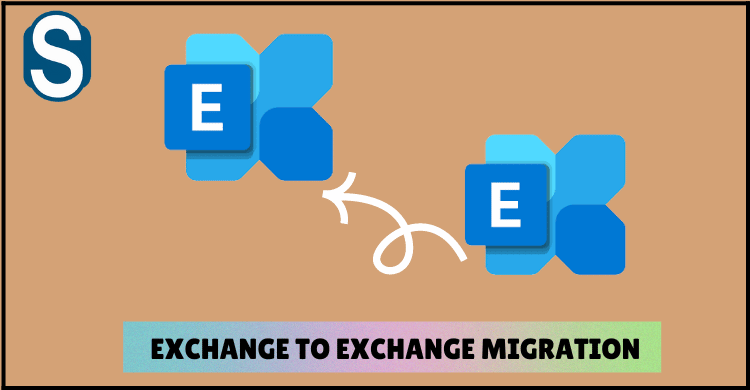
TechsPlace | You might be aware that Microsoft has stopped providing support for Exchange 2010 as it has already reached its end cycle. It means Exchange 2010 will be more vulnerable to flaws and sluggish performance. Due to multiple issues, users are moving toward the Exchange’s latest version, which is 2019. However, it is only possible to move directly to Exchange 2019 from 2010. First of all, you need to migrate to 2013; from the 2013 version, you can migrate to 2019 or even the Exchange 2019 version. Remember that Exchange to Exchange migration will not be a one-way mark; you must follow procedure and avoid making mistakes while moving Exchange mailboxes.
This technical guide will include more reasons and benefits of switching to the latest Exchange version and some procedures that will allow moving from Exchange 2010 to 2019.
Multiple Benefits of migrating to Exchange 2019 version
There are various advantages of using the Exchange’s latest version, some of which we have highlighted in the below section which you can look upon:
- Data stored in Exchange 2010 version will now be prone to corruption, and the user will not get any support for that due to the unavailability of the security patches.
- Exchange 2019 equips with the search index for the mailbox instead of the database.
- Meta cache database facility is now with the latest version of Exchange Server.
- The active database’s cache memory has increased, and the user can easily install Exchange 2019 on the Windows Core Server.
- Exchange 2019 has added additional provisions to the calendar feature, and the new version will support the non-English character in the email addresses.
How to Perform Exchange 2010 to 2019 migration?
As we have stated earlier, direct Exchange to Exchange migration is impossible from the 2010 version into 2019. You must follow the indirect method to move the complete data, including the mailboxes.
Exchange 2019 and 2010 versions have different active directory forests, so direct migration is impossible. Users can consider migrating Exchange 2010 into 2013 or even to the 2016 version. Migration towards 2016 is feasible and best suited as the end cycle of it is in the 2026 year. However, this guide will also explain the Exchange to Exchange migration from the older version to the 2013 version.
Users need to take care of proper planning, fulfilling requirements, and configuration of mailboxes before starting the migration. Now we will be assisting you with all the migration prerequisites and the steps involved in the migration.
Pre-Migration Checklist:
You need to fulfil certain requirements before starting the migration. Following is the pre-migration checklist for your reference.
- Fulfilling the system requirements
- Installation of 2013 and 2019 Exchange Server
- Should configure the Edge Transport Server
- Make sure to complete the pre-migration requirements.
- Client Access Role must be assigned
- Configuration of the DNS records
- Review the Release Notes.
There are more checklists for the Exchange migration besides these given ones. In Microsoft Exchange 2010 version, there is one system mailbox which is known as an arbitrary mailbox. This is responsible for saving the company’s complete data as Unified messaging data, metadata, dial plans, audit logs, and e-Discovery metadata. It is also referred to as Microsoft Exchange.
Users can only process the mailbox migration when they have set up the Exchange 2013 version. If the user does not opt for migrating the System mailbox, then the migration can fail or encounter many major problems.
Now users can migrate Exchange 2010 to 2013 with the help of Exchange Admin Center and using the PowerShell Commands. However, both methods for the Exchange to Exchange migration require deep technical expertise or the assistance of an IT expert. But we will explain how users can perform the migration using the EAC in this write-up.
Steps to perform Exchange 2010 to 2013 Migration through Exchange Admin Center
Users can migrate their mailboxes to the newer Exchange version through the EAC. Follow the mentioned below procedures to conduct a migration:
- The user should open the Exchange Admin Center and then go to the Recipient and Migration.
- After that, select the New + sign and move to a different database.
- On the following page, you can select the number of users who are looking to move.
- Now click on the add button.
- After that, add the required mailboxes which you need to migrate. After clicking on the Ok button, click next.
- Mention the name of the migration batch on the move configuration page.
- Now click on the browse and mention the mailbox name on which the system mailbox has been migrated.
- After clicking the Ok button, click on the Next button.
- Now click on the start batch file button and then click on the finish button to close the migration.
After performing the migration steps, the required mailboxes will be moved into the required Exchange version, Exchange 2013. Now the user can look for the migration from Exchange 2013 into 2016, but we will not recommend approaching this migration procedure. However, we’ll suggest directly going with the Exchange 2013 to Exchange 2019 migration because it will save time.
Complete the procedure to migrate from Exchange 2013 into 2019
After moving all required migration towards Exchange 2013, now it’s time to take the final action, which is to migrate Exchange 2013 to the 2019 version. You can take the help of the Exchange Admin Center to accomplish this task. However, the migration requires technical expertise and is time-consuming too.
We will not explain the detailed procedure for the Exchange to Exchange migration. Also, the methods are quite long, which will take a long time to accomplish the migration task. It will be better if the user can look towards a more professional solution.
Better & Quick Solution to perform Exchange to Exchange Migration
To avoid the double hop migration, users can approach reliable third-party migration software. Shoviv Exchange Migration tool stand out in delivering better result due to its advanced capabilities. The software expertly manages the Exchange to Exchange migration directly from any version into a different version. Using it is a lot easier than operating manual migration procedures like the PowerShell commands because of its intuitive user interface.
Users can add multiple Exchange mailboxes and simultaneously migrates them. This tool also allows users to apply the filter option, wherein it is easier to eliminate and add any required EDB file item. After starting the Exchange to Exchange migration process if any interruption comes then due to its incremental export option the process will resume. This tool will also ensure to restrict the duplicate item from being migrated.
It equips with many more advanced features, which makes it one of the best software to migrate the exchange mailboxes without making any changes to the data integrity. Even users can examine its working through the software’s free demo version.
Wrap Up
This technical guide discussed the detailed procedure to migrate the Exchange 2010 mailboxes to the latest Exchange version. However, the manual Exchange to Exchange migration is a long method, whereas the third-party software eliminates the double hop migration. We have explained to you about professional software which has the competence to achieve the result in a short period without causing damage to the data.





