How To Find My IP Address on my Router, Windows And Phone
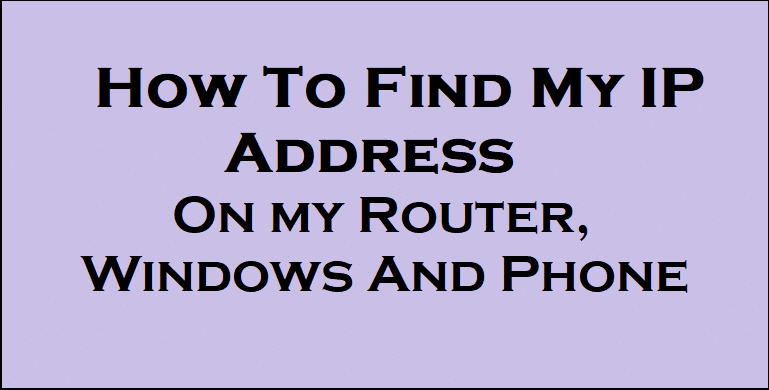
What is an IP Address?
All communicating devices come with addresses just like a house has an address or a business organization. Internet Protocol Address is what is referred to in a shortened form as IP Address. An Internet Protocol is a synthesis of rules that concerns itself with Internet activities. An IP Address can, therefore, be seen as that which governs online communication through a means of identifying devices and destinations. It is the identity, usually numerical, ascribed to each device for the sake of communication in the Internet Protocol Network. There can be no Internet communication if there is nothing called an IP address as an IP address is in charge of finding and exchanging information between devices. Just as a letter cannot be sent without an address, it is in the same vein impossible for a piece of information to be sent without an IP address. IP Address functions for identification and for Locating. It is through identification that computers get to interact with one another and share information. Descriptively, an IP address (a standard one) has four (4) numbers separated by a decimal (point) for example, 197.210.226.168
What is the location of my IP Address?
As explained earlier, one major function of an IP address is to locate. It is technically referred to as ‘geolocation’. It involves the identification of a geographical location of a connected terminal like a phone or computer. In simpler terms, geolocation is the generation of coordinates to find a location that may be a place, city or country.
The location is equivalent to the public IP Address of a computer device. The location of a devices’ IP Address is where the terminal is at the point of surfing the Internet. IP Address does not usually pinpoint the specific locations of the computer network, although theoretically possible, yet limited to only finding the general location of an IP and not the exact location. In clearer terms, it is not true that an IP address is a direct correlate to a home address. Most times, all that one could get is an estimate.
To determine the location of an IP address, one could visit What is my IP or better still, just input ‘My IP Address’ on Google search and results would come out. Some of the information in the search output includes one’s current IP connection, the proxy IP, country, state, network city, ISP, Time zone, Operating system, latitude, longitude, local time, and many more.
How do I find my servers’ IP Address?
A server is an automated software upon which specific information is produced upon the search of a user. It is an invisible system where information is produced from, usually provided by a network. Devices like the computer, phone, etc. all have IP Addresses, so also does a server have an IP address. Every server in the network has a different IP Address depicted in the dot-decimal form. To find your servers’ IP address, below are steps to consider
On Windows
- Click the start icon on the computer screen
- Search CMD or Command Prompt and press the enter button
- Use the command nslookup followed by the domain I question. E.G., nslookupgoogle.com and press the enter button
- Follow the command’s output by reading through till we find the Server name. The next line that follows with the word address will include the servers’ IP Address
OR
- Select the Command Prompt
- At the prompt, type ping or pathping or tracert followed by the servers’ hostname in question
- Press enter and follow the output to locate your servers’ IP Address
On MAC
- Go to the terminal
- Run the command: ipconfig getpacket en0
- (If you are at an airport, replace en0 with en1)
- The command would produce an output. Follow through to find the server identifier
NOTE: YOUR COMPUTER HAS TO BE CONNECTED TO THE INTERNET TO RUN THROUGH THE ABOVE INSTRUCTIONS, THERE WOULD BE AN ERROR MESSAGE.
How do I find my IP Address on my Phone?
It is essential your cell phone is connected to a Wi-Fi network to find your phone’s address else; you would not see any four dot-decimal numbers.
On Android
- Select the setting icon
- Click on the Wi-Fi icon
- Select the menu button and select advanced
- Scroll down to find the icon with the title IP Address. Beneath it is the phone’s private IP Address
On iPhone
- Select the setting icon
- Tap Wi-Fi which would display a list of connections available
- Besides the network, we are connected to is an information icon, select it & the details of the connected network would come into the display
- Find the IP Address entry to find your IP Address
How Do I find my Wi-Fi routers IP Address
During a Wi-Fi network connection, its routers IP Address is regarded as the default gateway as it acts as a means by which other devices interact. One can find the default gateway by using the command prompt. It is pertinent your device is connected to a wireless network to get the routers IP Address else, there would be an empty space left for the celestial to fill and trust me they can’t be trusted. Below are the instructions
ON WINDOWS
- Click on the start icon
- Type CMD in the search area to launch the command prompt
- A prompt would appear, type ipconfig followed by hitting the enter button.
- A list of all network adapter connected to the device would appear
- Find the default gateway and jot down the number sequence next to it because that is your routers IP Address
ON MAC OSX
- Click the apple icon on the computer screen
- Select the system preferences icon
- Select the network icon to open the menu
- Select your network adapter in which you are connected to (It is usually the one with a green indicator)
- Trace the number following the router entry as that is our routers IP Address or default gateway.
Osama Khan is a tech reporter and internet privacy and security enthusiast, who regularly shares his knowledge and ideas through this writings in an effort to make the internet a safe and secure place for all. Looking to connect? Send an email: mosamakhan.gt@gmail.com or follow @osamakhangt





