Best Way to Backup Hotmail Emails to MS Outlook PST File Format
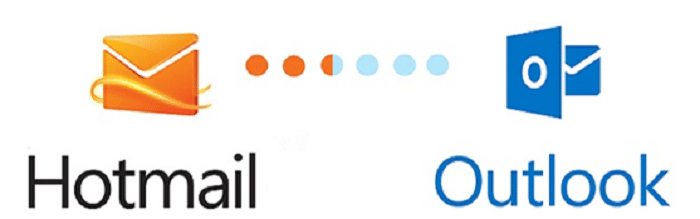
TechsPlace | In this technical era, most of the people considering that emails are the most helpful and secure medium for the data transaction purpose. Hotmail is one of the email client application used by many peoples but due to the technical grow up there are so many other email client applications arise with more advanced functionalities. So many users from Hotmail started to backup Hotmail emails to Microsoft Outlook, Mozilla Thunderbird, etc.
So by considering the ongoing necessity here we are going to discuss the manual techniques to add Outlook.com email to Outlook PST file format conversion. After these steps the user’s can directly import these files to Outlook. Let’s start.
Necessity to Backup Hotmail Emails to Outlook PST:
- MS Outlook can store the intact mailbox items locally on your PC in PST file format.
- Outlook is integrated with many applications
- The User Interface of Microsoft Outlook is familiar than Hotmail
Manual Solution to Download All Hotmail Emails to Outlook
Step 1: Open Microsoft Outlook and then click “File–> Add Account”.
Step 2: Click the option “Manual setup or additional server types” and then click the next button.

Step 3: After that select the services you want and then click on “Next”.
Step 4: From the given “POP and IMAP Account Settings” window fill all the needed details.
Step 5: Click the “More Settings” option.
Step 6: Now you can get “Internet E-mail Settings” window.
Step 7: Choose the options “Outgoing Server–> My outgoing server (SMTP) requires authentication–> Advanced tab”.

Step 8: Mention the details asked in the Advanced tab.
Step 9: Mark the option “Leave a copy of messages on the server” and “Remove from server after 14 days” and then click “OK” to continue the process.
Step 10: After the above steps you will navigated to the window “POP and IMAP Account Settings” and then click “Next”
Note: If you get any error, then follow the steps mentioned below:
Step 11: These error chances are occurred while configure using POP3 and it is not enabled at the user’s account. So, to enable the POP3 in Outlook.com account follow the steps given below:
Step 11.a: Open Hotmail account
Step 11.b: Go to the options “Settings–> Options–> POP and IMAP”
Step 11.c: Mark the POP option as “Yes” and save it. Now it is enabled. So close Hotmail and go back to Outlook.
Step 12: Click on “Next” icon then you can get a new window click on “Close”.
Step 13: Click “Finish” to complete the configuration process to backup Hotmail emails to Outlook.
Limitations Of Manual Tricks:
- It is a lengthy process and it takes large time to execute.
- Prior technical knowledge is necessary to perform it easily.
- It’s not a perfect way.
Best Way to Backup Hotmail Emails to Outlook
To overcome the above limitations, the best and perfect way is software applications. SysTools Hotmail Backup is one of the highly used solution available online. It helps the users to transfer Outlook.com or Hotmail emails to PST file format without any difficulties and then we can directly import these files to MS Outlook to access it in Outlook. To perform this migration, the tool provides so many advanced options such as Pause and Resume option, Delete after Download option, Date filter option, etc.
Summing Up
The article will help you to to perform Hotmail email to Outlook PST migration. If you want any technique without payment, then you can opt the manual steps. But it will lead to some difficulties in getting the solution. Therefore to avoid these issues the best way is Hotmail Backup tool discussed in the automated solution part. The utility is one of the best way to backup Hotmail emails to Outlook PST.





