Effective Way to Backup Photos to Google Drive (G Suite)
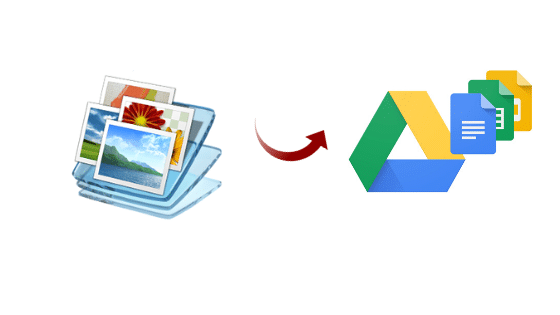
TechsPlace | Question’s that users frequently ask on how to backup photos to google drive?
- My company project contains a lot of images & I don’t want to lose a single bit of data. May be due to system crashing or hard drive corruption I don’t want to lose my data. So, I decided to take its backup. Is there any solution that can upload the complete project as well as backup photos to Google Drive (G Suite).
- I am working in a Small Enterprise and my office is shifting their location to another place. But I don’t know how to access my data from other remote locations. That data consists of some confidential images and text. Can you tell me the appropriate way to take the backup of it?
Solution: Now, we are going to discuss the best and accurate method on how to backup photos to Google drive from the computer.
Automated Method to Transfer all Photos to Google Drive
Photographs play a vital role in everyone’s life. They connect us with our memories, feelings, life, etc.. So, it is very necessary to take the backup of all pictures to Google drive from PC.
Although, there are various automatic methods provided on the internet that can backup multiple photos to Google Drive. But not all procedure gives you the correct result and you cannot take a risk by using an unreliable solution.
You can use File System to Google Drive Migrator provide by SysTools. It is one of the most reliable software that users can select to backup desktop to Google drive.
Compared to another tool this software is much safer and can reduce the risk of data loss. Users can selectively choose the images which they need to send or not. For that, a filter option like Include/Exclude option gives them liberty.
Reason to Use this Software
- A person can select the specific date, with the help of Date Range option people can selectively transfer all photos to Google Drive.
- Delta Migration is a special feature. With this feature move newly arrived or modified images in the next migration process.
- Users can upload any size image by using the File Size option.
- It can migrate all types of hidden photographs/files and folders.
- This tool generates the migration report in the CSV format that includes success count, source file path, fail count.
- The software can move all photos to Google Drive weather it is of large or small size.
- Mainly, this software provides you the best user interface which is very easy to configure and use.
Note: This tool comes in the Demo version also. By this users can migrate only 5 GB data of one domain.
Another Approach to Backup Photos to Google Drive (G Suite)
There is another solution to transfer pictures from pc to Google drive i.e. Backup and Sync. From this, you can take the backup of your images but it has some drawbacks such as:
- If you sync your device while uploading photos from pc to Google drive storage. But, if you delete some of your images from G drive then it will automatically delete from your device.
- The sync folder that you are using for backup does not maintain your file structure.
- Data may corrupt when a power failure
- You cannot take photos backup of a specific date because it does not provide the Date Range
- Users cannot select specific types of images or files and folders. The reason is it does not have Include/Exclude File Type
- It is not able to take the backup of specific image size. Means File Size filter is not available in Backup and Sync.
- If any person deleted the picture from the trash bin by accident, then you ran out of luck. A mail to Google may help retrieve deleted photos but that’s uncommon.
- 8.The two options to upload photos from pc to Google drive: “high quality” or “original quality”. High Quality does not affect the storage size of your computer system. A person can move all photos to Google drive as many as they want to transfer.
The second option Original quality takes Google Drive storage but maintains the size of file and resolution.
These are the limitations of this tool. That’s the reason why most people go for the software mentioned above.
Conclusion
As you now came across the drawbacks of Backup and Sync mentioned in the above section. The tool provided by SysTools is the best approach to backup photos to Google Drive where you can protect your pictures. It decreases the risk of losing your best memories that you kept in the form of digital images. So, know you can enjoy and live stress-free because you now know the best way to move all the photos to Google Drive.





