How to Combine Multiple Inboxes in Outlook 2016, 2013, 2010, 2007 – Quick Guide
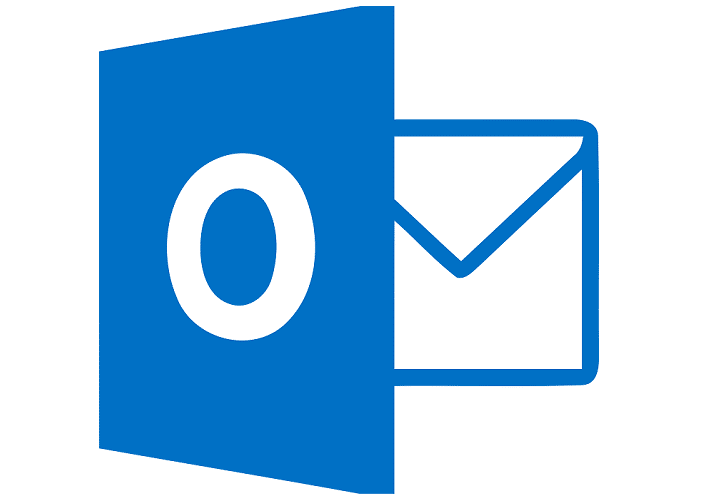
TechsPlace | This article deals with the process of combine multiple inboxes in Outlook 2016, 2013, 2010, 2007 and so on. The user will also get to know about a tremendous solution i.e., PST Merge Software. It comes with so many advanced features and it is recommended by experts.
Many times users create multiple accounts to save their content, regardless of the fact that management and handling it, is too complicated. However, when a user tries to add two different accounts in Outlook, it creates two data files for each account. So, it becomes quite impossible to handle two inboxes of different email accounts. So, what could be a better solution for this? The best solution is, to combine different inboxes of multiple accounts. Therefore, to minimize the efforts, user can opt for most reliable tool, PST file merge software to merge multiple Outlook data files.
Why Need to Combine Multiple Inboxes in Outlook 2016, 2013, 2010, 2007?
MS Outlook might be used among a large number of users to save various data items like emails, contacts, calendars, etc., in PST file format. At times, users feel that Outlook Inbox of different accounts should be merged. Since it becomes quite complicated for users to handle multiple Outlook Inboxes. Thus, users start searching for a solution that can merge two inboxes of multiple Outlook accounts. In fact, Outlook does not provide such utility to combine Outlook PST files without duplicates. Thus, users can take help of a reliable third party tool that can merge two or more PST files together into a single PST file.
Also Read: How to Split Outlook PST Files With SysTools PST Splitter Software?
Quick Approaches to Merge Two Outlook Inboxes
There are two methods through which users can combine Outlook Inbox of different accounts. Thus, users can use any one solution as per their convenience:
Approach 1: Manually Combine Outlook Inbox of Multiple Accounts
This manual approach is quite easy to perform and it is able to combine two or more email accounts in Outlook. Here are the steps to integrate inbox folders of multiple accounts in Outlook:
1. Launch MS Outlook and, then click on Account Setting dialog box
2. In the Account Setting dialog box, select the Email tab
3. Now, select the POP3 account for which one needs to change the delivery location
4. Choose the Change Folder button under the dialog box
5. After that, select the folder as destination folder where one needs to store a particular message
6. These folders are already existing folder such as inbox or a separate folder
7. Even users can create any other folder like inbox, account1, account2 etc.
Approach 2: Professional Way to Consolidate Outlook Mail Folders
The above-stated approach is very simple and secure, but it consumes a lot of time. Thus, to minimize the efforts users can perform the same through a software namely PST Merge. With this application, users can easily combine multiple inboxes in Outlook 2016, 2013, 2010, 2007 with all items like emails, contacts, calendars, tasks. Also, it has a simple, interactive and user-friendly interface that even a novice user can understand its layout. Below are some advanced features of PST File Merge tool.
1. Allows to merge multiple PST items like emails, contacts, emails, etc.,
2. Offers 3 merging option: join PST, merge multiple PST & join contacts
3. Option to remove duplicate items while consolidating multiple PST files
4. Split large sized Outlook PST files into smaller parts without any loss
5. Compatible with Microsoft Outlook as well as Windows (32 and 64 bit)
Follow These Steps to Combine Multiple Emails into One in Outlook 2016, 2013, 2010
1. First of all, launch PST file merge software on your system

2. Now, click on Add File (s) or Add Folder button to combine multiple PST files into one

3. Select the option join or merge according to your need to create a new folder for merged or joined PST files.

4. Now click on the Email checkbox, to export by right clicking on Export button. You can also select multiple files or folders at a time to export.

To Sum Up
After knowing certain reasons to integrate Outlook inbox of different accounts, thus we have discussed a manual procedure for the same. But, sometimes manual approach gets failed due to such drawbacks. Therefore, it is highly recommended that users can take help of Outlook PST Merge software to Combine Multiple Inboxes in Outlook. Also, we have covered all extraordinary features of the tool in an absolute way.





