Get the Best Ways to Compress Large PDF Files in Less Time
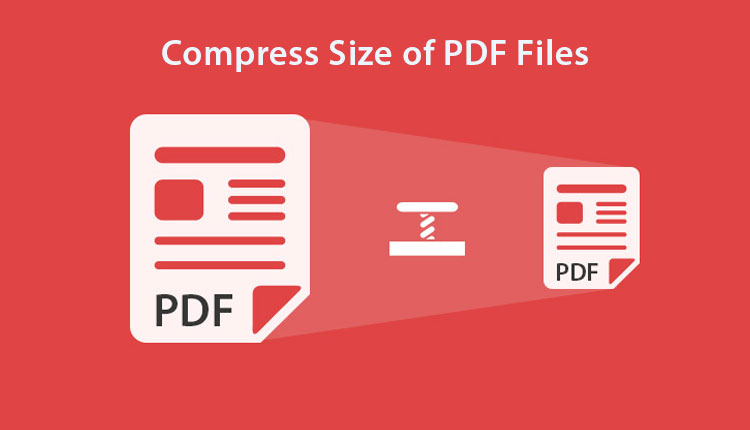
TechsPlace | Having multiple PDF files sometimes makes it difficult in storing or manage them easily. Nowadays this has become one of the major issues. Well, if the same issue is with you then you’ve come to the right spot as this post mainly focuses on how we can compress large PDF files using some easy solutions. This article covers the simplest techniques and provides the expected output in less time.
Topics Covered in this Article
- Tips to find the Size of PDF files.
- Manual Way to compress large PDF files.
- Online Free Solution to reduce PDF size.
- Secure and Reliable Method to Resize PDF files.
How a User Finds the Size of a PDF File?
Sometimes, users itself doesn’t know what their PDF file size is, or whether they need to compress them or not. So, to do that, the user can simply right-click on the Adobe PDF file and select the properties. A display will appear showing the General properties of that file. Their user can check the size of the file. Based on that, users can decide whether they need to compress or not.
If it requires compressing the file, then here are the methods that can be used to compress large PDF files.
Manual Approach to Reduce Adobe PDF File Size – Using Adobe Acrobat
1: First, Launch the Adobe application, and open the PDF file to compress.
2: Now, click on the “File” button and press “Open” and browse the file(s) on the system. Once it is located, press the “Open” button.
3: Click on “Tools” in the main nav bar the search for “Optimize PDF” in the “Protect and Standardize” section. Press the option called “Reduce File-Size” from the given list.
4: In the final step, you need to apply the required settings like image settings, grayscale images, and monochrome image preferences. After completing this press, the “OK” button.
Note – The user will need to purchase a subscription to the Adobe application which is high in price. Hence it’s better to get an alternative way to do the same.
Read Mor: Export Mailbox from Office 365 to PST
A Free Method to Compress Large PDF Files
Users do have another option which is using the Free Online Compressor Tool by Adobe. This method is useful when users have a basic PDF file which is not that important or have taken a backup. This tool provides free instant file compressing options, there are 3 Compression levels – High, Medium, and Low. Based on the following selection quality will differ. Go through the Quick and easy steps.
- Drag & drop or choose the files to compress them.
- Select the compressing level that you want like High, Medium, and Low.
- Once files are uploaded and the level is selected, then Acrobat will automatically reduce the size.
- After process completion, download compressed files.
Note – While using this solution, one should also know that there is a high chance of data getting tampered or loss of data in case of compressing your important PDF files. Moreover, the internet should be stable internet is required while performing this task.
Quick Offline Solution to Compress Large PDF Files – Automated Process
There can be several cases under which a user may not be able to execute the task to resize their PDF files. One can use the two other methods, however, in case of having large and multiple PDF documents, then somewhere those methods may not provide effective results.
Hence using a PDF Toolbox could be a beneficial solution as it is developed to handle huge numbers of files, it can load multiple files at the same time and it efficiently generates the expected output. Also, the software supports protected PDF files. The tool’s UI made it created in a way to reduces confusion points and makes the process smooth and easy. Provides the Advanced Settings to adjust the default settings as per the need.
Steps to Reduce Adobe PDF File Size With the Help of this Utility:
1: Install and run the utility of the system to compress large PDF files.

2: Press the Add File(s) and Add Folder(s) options and insert files.

3: In the Compress option, choose the Advanced settings to set the compressed quality.

4: Adjust the Quality Level after that press the Ok button.

5: Now, once the changes are made preview the applied changes, and click on the Start button to resize the PDF files.

Also Read: Learn Best Methods to Put Watermarks on PDF Documents
Conclusion
For a user or an organization data stored in multiple PDF files are important for them, but at the same time managing them becomes difficult. Hence making the file size smaller could help to store and manage. So, we have discussed some convenient methods that can be used to compress large PDF files and handle them easily.
Based on the case, the user can choose any method. Also, we have explained a professional offline tool which makes the entire process automated, this saves time and ensures that the data is secure during the process.





