Use the Efficient Methods to Put Watermarks on PDF Documents
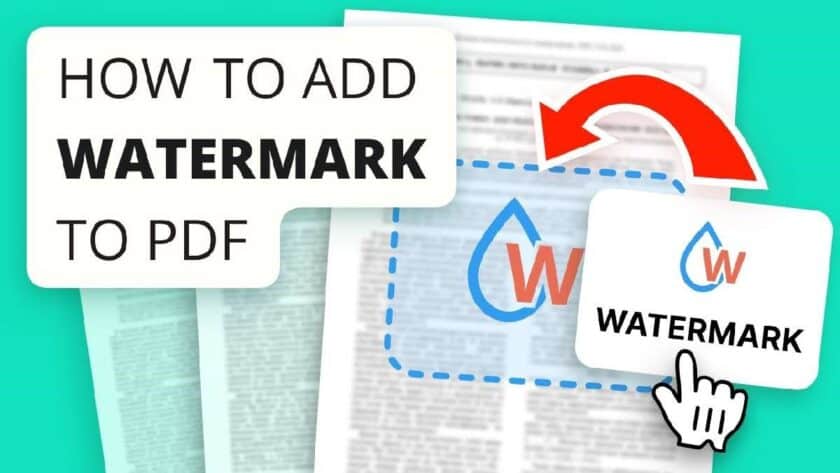
Inserting a watermark has become a smart way to show the authority of the PDF files which is crucial and sensitive for the owner. Applying a watermark stamp helps in making a specific PDF document private & confidential. Few users try to make their PDF files secure but don’t know the process of adding a watermark to their PDF files. So, using this article, we will explain methods to put watermarks on PDF documents with and without Adobe.
Here, we will take you through the steps to make you understand the process in a simple way to add a watermark on the PDF file. But Initially…
What Do We Understand By Watermarks on PDF?
Adding words, phrases, or images used to identify authority/ownership (e.g., Copyright XYZ firm), makes it confidentiality (e.g., Private/Secret, Confidential), or shows the status (e.g., Draft, Sample). Watermarks on PDFs are usually transparent and it allows text or images to be seen under or above the mark. Users can insert watermarks into multiple PDF files. The watermark is applied to PDF pages as a non-moving/fixed element. So, now let’s look at the methods to put watermarks on PDF documents. Here, for security users can add a watermark stamp to a single page or can specify a range to insert.
Various Techniques to Add a Watermark on the PDF File
In this section, we are going to help you add transparent stamps on PDF files using some of the best working methods. Based on the scenario, users can choose the best-suited method to insert a watermark to their PDF files.
Method 1: Use Adobe Acrobat DC Pro to Put Watermarks on PDF Documents
Follow the given below instructions to insert watermarks to a PDF file using Adobe Acrobat Pro :
- Firstly on the menu page, press Tools > go to Pages > Watermark > add Watermark.
- To apply the text watermark – Click on Source > then go to Text
- For the Image watermark – click on File and choose the required image.
- Adjust the text and style settings and preview the watermark before applying it to your PDF document.
- Click Appearance to adjust the location and the scale. Also, choose the Page Range Options to put a watermark on a specific page(s) or the entire pages of a PDF document file.
- After the adjustments, add the image watermark to the PDF by pressing ‘OK’.
Note – To add watermark using this application, the user will have to buy the subscription to use the watermark adding feature, if they don’t have.
Method 2: Use Online Free Tools to Add a Watermark on the PDF File
Another simplest method could be by using an instant watermark adder tool which is available online. Here the user has to look for a good tool and use it to insert a watermark to PDF files.
Here, the user will need to follow the steps to put a watermark on PDF documents:
- Upload the PDF file and then enter the text for the watermark,
- Fix the position of the watermark like Top/bottom, left/Right, corners or centre.
- Then set the transparency and rotation to make it visible at a certain angle as needed.
- Finally, select the Page range and Layer (Above or Below the Content) and start the process of putting a watermark on PDF files.
Limitation: There are several tools which provide the facility to add a watermark on a PDF. Some of the steps might differ but the process remains the same. Apart from this, users will have to use this for small PDF files only. As this solution is not feasible for large PDFs. Hence, we don’t recommend this method to use. For watermarking multiple PDF files, users can go for a software solution.
Method 3: Put Watermarks on PDF Documents In a More Efficient Way Using the Software
PDF Watermark Tool which is a professional tool for inserting watermarks into PDF files. The software is capable of inserting text, date & time and image watermarks into all kinds of PDF files. The application provides a report of the watermark details to be added to the user before generating the sample watermark. Moreover, the tool is capable of adding a watermark to multiple & large PDF files also it can add a diagonal watermark to PDF. Even if the files are secured with a password. Now we move on to the steps to put a watermark on the PDF file.
Guided Steps to Put Watermarks on PDF Documents
- Download and install the application on your local system.

- Now, insert the PDF files to add a watermark using the Add Files/Folders.

- Enter the document open password to insert the watermark to restricted PDF files.

- Use the option to either Print or Save the PDF files, also set the destination to save the watermarked PDF files. Press Next.

- Under the details section, select the type & enter the details.

- Finally, Preview the PDF pages and click on “Generate” to put watermarks on PDF documents.

Also Read: How to Make Password Protected PDF Editable in Easy Ways
Conclusion
Just to keep their data secure and make it original, the user tends to add watermark to their PDF files. There are multiple ways to put a watermark on a PDF document. However, users get confused while performing the process. So, in the post, we have explained the simple ways to put watermarks on PDF documents using manual and software-oriented methods to help you secure your PDF files easily.





