Export Thunderbird Mail OR Apple Mail To Outlook In PST Format

How to Export MBOX to Outlook from Apple Mail or Thunderbird
Apple Mail and Thunderbird are both fairly well-used and well-executed email clients. Apple Mail is an inbuilt mailing tool only for MAC OS, whereas Thunderbird is used on both MAC and Windows OS. But after the achievement of MS Outlook, people are moving towards this email client except for Apple Mail and Thunderbird. Microsoft Outlook provides better features and function that becomes very important for a user during the work but it doesn’t offer any method to import MBOX data into MS Outlook directly. Because of this, users have to visit on various websites to find tools or methods.
So the question is “How to import Apple Mail or Thunderbird mail to MS Outlook” with the manual or third-party tool. If we choose the manual method, then we will need some technical knowledge or experience at email client migration stage. Usually, it is important for a person, who uses most of the email clients in business or enterprise. We will tell you both methods, just keep reading and staying with us.
You Might Like: Best Way to Backup Hotmail Emails to MS Outlook PST File Format
Where is an MBOX data file or format?
MBOX data is a common emailing format for various email clients that contains the data in the plain text format and start with the “From” in the header section. So Before going to manual conversion know that “How to export Thunderbird mail or Apple mail to MBOX format”. Because many people do not know where the MBOX data is stored or how it is exported.
Export Apple Mail to MBOX format
It is quite easy to take a backup of your Apple mail data into MBOX format. You can just follow these steps:
- Open MAC mail and Select your profile
- Right click on the profile
- Choose “Export mailbox”
- Save your location
Backup of Thunderbird mail to MBOX format
The location of Thunderbird Mailbox is already set by default. Here you can see it.
C:\Users\[Profile Name]\AppData\Roaming\Thunderbird\Profiles\[default folder]
If for some reason your backup has been lost or move anywhere then you can save it again in the MBOX format.
- Open Thunderbird
- Download and Install “ImportExportTool” plug-in
- Restart Thunderbird
- Open your mail-folder
- Select the emails and Right click on it
- Choose “Save selected message” >> as MBOX file (new)
- Save your location
It will take a few minutes according to your mail size, so wait until the backup is ready
After exporting into MBOX format, we can perform the Manual conversion. But I warn you that it comes with some error or drawbacks like damage image/attachments, unorganized structure, lost rich text etc.
You may go here to find out its phase-chain:
1. Export Apple Mail to Outlook
2. Migrate Thunderbird to Outlook
A straightforward way to import Apple Mail or Thunderbird Mail to Outlook
This is an effortless and error-free method to transfer Apple Mail to Outlook or convert Thunderbird mail to Outlook. But how to choose an effective tool, which works on MBOX files without any harm. We must pay attention to some specific points to choose the best tool.
- Keeps folder infrastructure & rich text formatting
- Effortless migration
- Error-free
- User-friendly
As we have seen, what are the key points needed to choose a tool? But you do not need to do anything. Because I have already used some tools on different email client MBOX data including Thunderbird or Apple Mail. Therefore I suggest adopting MailsDaddy MBOX to PST converter for the best migration from Apple mail to Outlook or Thunderbird to Outlook. The tool has embedded lots of features and it supports 30+ email clients MBOX data such as Apple Mail, Sparrow Mail, Entourage, Thunderbird, Eudora mail, Netscape, SeaMonkey, Opera Mail etc. To eliminate the conversion process, it takes 3 simple ways (Add, Preview, Export).
Let’s see “Thunderbird and Apple mail data to Outlook migration process”
- Install MailsDaddy MBOX to PST Converter after downloading it
- Launch the tool on your system
- Click on “Add file” left top corner in the window
- MBOX file by-default enable
- Choose one option to Add MBOX files & folders then Next
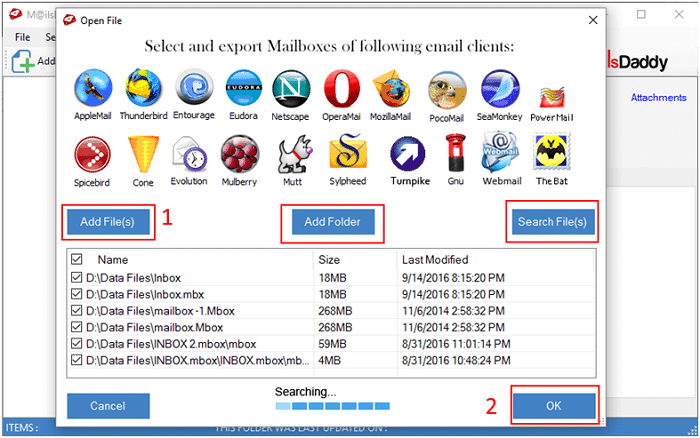
- After fetching MBOX data, you may see the preview of emails and their attachments
- If you want to search some specific email then click on search mail button, here you can find the email from given criteria
- An export button allows you to convert all data at a time as well as you can save these email on the spot into given formats
- A new pop window show multiple options to export MBOX data to RTF, MSG, HTML, MHTML etc including PST
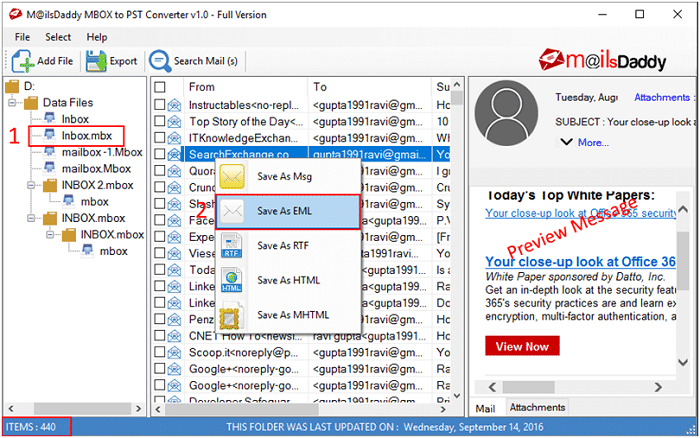
- You can also create a new single or separate PST file for all MBOX data
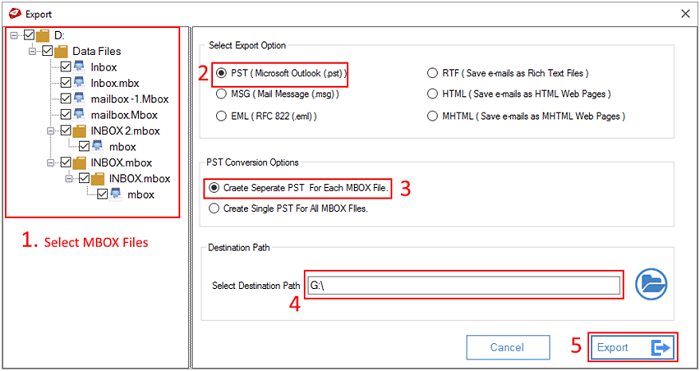
- Browse the location to save converted PST format and wait the until conversion end
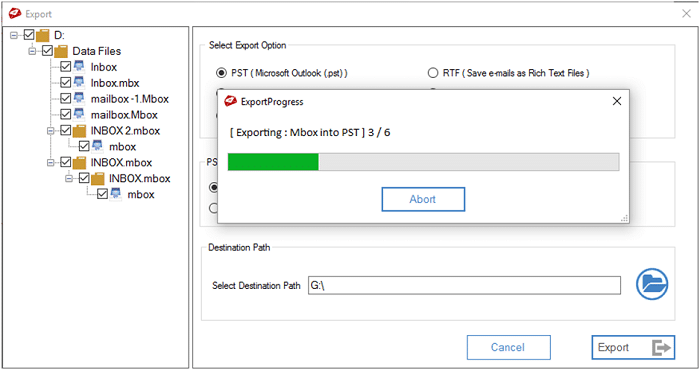
Pros:
- Fresh and error-free PST file
- User-friendly interface
- Perform Bulk Export
- Keep folder hierarchy
- Save time
- No technical knowledge required
Cons:
- Demo version allows you to convert 20 emails per folder, while respective license offers you limitless migration.
Conclusion:
I showed possible solution to import MBOX to Outlook from Apple Mail and Thunderbird, as well as which method has a good impact- Manual or Direct? If you have any query then put a comment into the given section.
This article is contributed by guest author on techsplace.com.





