7 Router Features You should Use For Better Wi-Fi
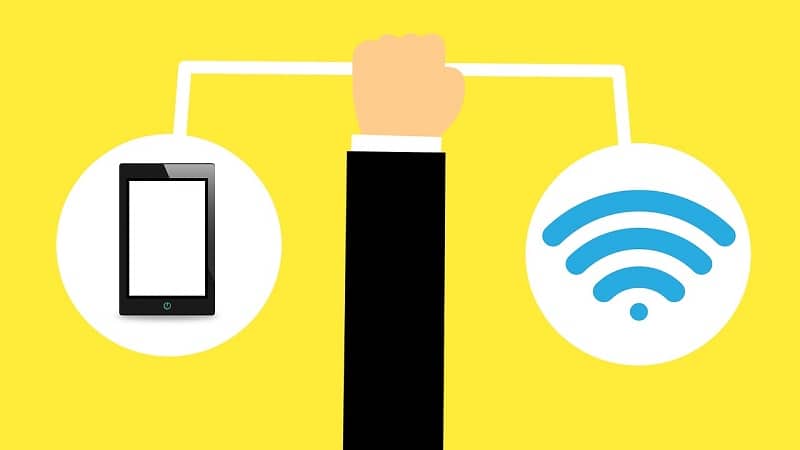
TechsPlace | Someone rightly said- “No Network is any day better than Slow Network.” Check out these router features for the betterment of Wi-Fi.
Earlier in the days, it was easy to ignore occasional buffering, websites taking way too much time to load, or uploading a picture took a few seconds longer than usual. But now it’s hard even to imagine our lives and the world without the internet, especially the unsafe internet which you can deal with 10.0.0.2 wireless gateway login. Also, thanks to this Coronavirus pandemic, due to which almost everything has to be done from home, whether it be office work or kids taking lessons. All this while, we need our Wi-Fi to be on our side and operate at its highest caliber.
Let’s see the top 7 ways you can do to improve your router’s performance using these Router Features:
First Things First, POSITIONING:
The location of your router can either make or break your connection. It is the first and probably the most crucial step in the whole scenario. Signals from your router are either partially or entirely blocked by several objects, including walls, wood or glass furniture, home appliances, and even people. So, always try to keep it above the floor level. Don’t place it on the wall as one of its sides will already get blocked.
Please keep it away from objects made up of metal and those which emit electromagnetic waves (washing machines, oven, microwaves, stoves, etc.). Let your router breathe, keep it in the center of your house so that its signals are evenly distributed across your home. If you live in a multi-story house, try keeping it on the middle floor.
What’s Your CHANNEL?
There are multiple channels on which a Wi-Fi router can broadcast. Let’s take an example of a highway which has four lanes, which lane you’ll choose to drive on? The one which has the least traffic. Why? Because you’ll not have to wait, and you can operate at a higher speed.
Even after being multiple channels, most of the users tend to leave their router on the default channel, hence creating a traffic jam. To avoid driving on the same channel, find out which channel is the least occupied and then switch to it. You can do this with any Wi-Fi analysis tool, such as NetSpot. Select a new channel (which is not being overlapped by other channels) and do the following:
Log in to router as admin -> settings -> wireless settings -> Channel -> select the desired channel -> save -> restart your router.
You’ll notice that your router is now broadcasted on the news channel, and you’ll be offered Wi-Fi speed at its peak without any interference.
DUAL BAND:
Today, many routers offer dual-band 2.4GHz and 5GHz. In this, 2.4GHz has a wide range, but because it’s a typical band, hence it sometimes gets congested. For balancing this, the 5GHz group is relatively fast, and the interference level in it is also shallow. All in all, Dual-band provides excellent speed and coverage.
Dual band’s functionality also helps you to distribute some of your devices to the 2GHZ group while others to 5GHz band, hence helping you to get stable performance. There are also Tri-band routers available, which seem tempting, but in reality, they don’t make much of a difference in the improvement of the device’s performance.
WELCOME GUESTS:
Many routers today can extend access to your wireless network to your guests (In some cases, this feature is enabled by default, but for security reasons, you can easily disable this setting for prohibiting outside entities from accessing your network).
If you are allowing the guest network, change your guest password regularly. Avoid using common passwords like 123abc, qwerty, etc. Include a combination of lowercase and uppercase letters, numbers, and special characters.
Don’t include personal information like phone number, your name, etc. If your router supports multiple frequencies, you may restrict your guests to a relatively slower network, so that they don’t end up using your entire system. Also, this will help you save high-performance access for internal connections.
FIRMWARE UPDATE:
Routers with old and obsolete firmware perform worse than the ones which are appropriately updated. Check that your router is running on the latest firmware available. How to check? Perform the following:
- Connect your web browser to your router (can do both on mobile devices and computers).
- Enter the IP address of your router into the web browser (IP address could be found on an information sticker on the router or click here to know more).
- Log in with the admin username and password (again, the password could be found on an information sticker in the router).
- Select Router update or Firmware update (select the right option according to your router).
- Wait for your router to find and install the newest firmware (don’t interrupt in between the update process).
GET YOURSELF A STRONGER ANTENNA:
A great way to boost your Wi-Fi is to get a new powerful antenna (hence the cost of buying a new router will be saved). Many routers come with fragile, small, and weak antennas. But most of them give you an option to detach the current antenna and attach a new one.
What you have to do is opt for a higher range antenna. Purchase an antenna, which gives you more gain than the current one. For example – replacing an antenna of 4-5dBi gain with 9dBi gain antenna. This will provide an excellent signal boost to your Wi-Fi.
REPEATER! REPEATER! :
What is a repeater? Let’s understand with an example. In a big house or a multi-story house, a router is not enough for everyone such that one corner in the home receives a vast network, and in the other corner, the system is tortoise-like. What will they do? Rather than buying a new router, they can get a Wi-Fi repeater. It is a simple device that rebroadcasts an existing signal of your router as a new network.
It is nothing but an extension of your primary system. It is also referred to as Wi-Fi boosters and extenders. Only a minute difference between repeater and booster is that booster amplifies the signal of the leading network before rebroadcasting it as a new network. Boosters are ideal for those situations where the original signal is weak.
But the primary purpose of a repeater is to increase a router’s range. It takes a few minutes to install, as all we have to do is click a WPS button. Also, you can analyze existing Wi-Fi coverage and check the optimal way to extend the current Wi-Fi network using a Wi-Fi Booster app.
Other essential router features include controlling traffic with network prioritization, security type, upgrading your router if it’s way too old, setting channel-width (ideal setting should be 20-40MHz), and changing DNS to Google public DNS.
Rather than switching to a new router, try these tips as they come handy and will save you the cost of buying a new router for using all Router Features. If these tips and router features don’t live up to the performance you expected from your router, then buy a new one that you can afford and comes closest to your expectations and needs.
This article is contributed by guest author on techsplace.com.





