7 Best Ways To Perform An IP Address Lookup
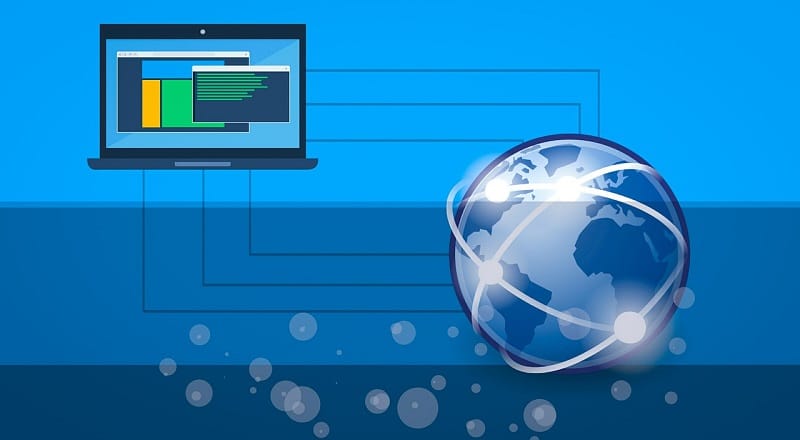
TechsPlace | If you are trying to make a website for any purpose like creating blog posts, sharing information, or business purposes, you could try these out. I am certain you would have heard of the IP Address. So to start with this exciting topic, let us first know what does an IP Address mean. IP address means an Internet Protocol Address, a number allocated to any device having a computer network, using IP for interacting. It mainly serves two functions – hosting and location addressing.
IP Address Lookup
Also known as IP Checker. An IP Address Lookup is to drive geographical location for any IP Address, for both IPV4 and IPV6 types of IPs. Generally, we use two types of platforms to conduct IP Address Lookup, and these are UNIX and LINUX.
IP Address Lookup Tools
There are a vast number of tools available. These tools exhibit as much data possible for the given IP garnered from the Regional Internet Registry (RIR). RIR is an Organisation that administers the allotment and registration of Internet number resources within a particular region of the world.
This article will discuss the seven best ways to perform IP Lookup by using such Tools.
WHOIS
WHOIS Lookup helps search the public database for generating information about a unique domain.
At Uniregistry.com/whois, a request is sent to a public WHOIS database, which reflects the stored data on entering a domain.
Steps to follow –
- Firstly conduct a WHOIS search at Uniregistry.com/whois.
- Use the search box to enter the domain name and click on the magnifying glass to submit.
- Only the registered domains will be shown.
- In the case of non registered domains, an option will be available to check availability for registering the name.
- Your host will choose the most relevant WHOIS database server according to the information needed.
Traceroute
As the name suggests, it traces the route of the data packets from the host computer up to the final destination. Most of the Operating Systems are built with this utility.
Working- start with the Traceroute command; it will send a packet with a time limit value known as ‘time to live’ (TTL). The packages are assigned increasing TTL starting from TTL 1 to n. To determine packets have reached the final terminal, Traceroute includes a port number outside the normal range.
Working –
- Selecting the Start button and then clicking on the option Run
- Write cmd in the command line and press Enter.
- Input: tracert (domain name) and press Enter
NSLOOKUP
Name server lookup is a widely used practical but straightforward tool for gathering information from the Domain Name System (DNS) server. It is an administration tool for IP Address Mapping.
Nslookup, followed by the domain name, will display the record name. A reverse DNS lookup by providing the IP address can also be done. Search for any record can be done using -type=any.
Telnet
Telnet is a client-server protocol that is based on character-oriented data transfer over TCP connection. It provides two-way text-based communication. It uses a Transmission Control Protocol (TCP) for discovering remote sessions.
Working –
- Connect remotely to a machine using Telnet, which is also indicated as Telnetting into the system.
- Then they are suggested to enter username and password.
- Despite the real physical location of the user, their IP address will match the computer logged into.
However, Telnet is not a secure protocol as it is unencrypted.
Ping
It is a universally used tool. It sends Internet Control Message Protocol(ICMP) packets to its final destination. Usually, four echo requests are sent when this command is used. It may not be a practical but convenient tool.
Working –
It ICMP echo to send data packets over the network to an IP address. After the packages are shipped, they will wait for the feedback. It measures the number of packets sent, received, or lost.
– ping domain.com can perform a standard domain-lookup
To get a quick summary of data obtained from IP address used – ping 8.8.8.8
DIG
DIG stands for Domain Information Groper. A powerful command tool used to conduct DNS lookups. It is a flexible and accessible tool.
Working –
- Installing DIG, checking its availability on the system – $ dig -v
- The output should look like – DiG 9. 11 .3-1ubuntu1. 1-Ubuntu
- In case it shows ‘dig command not found,’ dig tool needs to be installed from distro’s package manager.
- To get a short answer to your query, use- +short.
- To get a detailed response to your query, use- +answer
- For running a simple domain lookup- dig A domain.com.
Nmap
It is the most popular network mapper. Live hosts on a network can be found using this tool; many OS and Version detection can also be done.
Nmap is a network scanning tool that provides information about the services and operating system running on all the devices connected to the network with the use of IP packets.
Working –
It is candid about using, provides tools familiar to the system admin.
- One should be familiar with the Command-Line Interface.
- Installing Nmap for various Operating System
Windows – (namp<version>setup.exe)
Mac – (Nmap-<version>mpkg)
- Scan current active IP addresses – nmap -sp 192.100.1.1/24
- For output to a file – -oN output.txt
Limitations
There are certain limitations to using such tools. 100% accuracy is not possible by using any device due to various constraints such as non registered user, location of the agency controlling IP. These tools do not help to find the exact real mailing address of the IP user.
Complications increase when we attempt to get the geolocation of a mobile device.
Concluding
Before selecting a tool or method, an in-depth study of various pros and cons should be conducted. To get error-free results trying going for paid IP geolocation services as they are more accurate than the free ones, however, 95-99 % accuracy of a user’s country, which is good to rely on.





