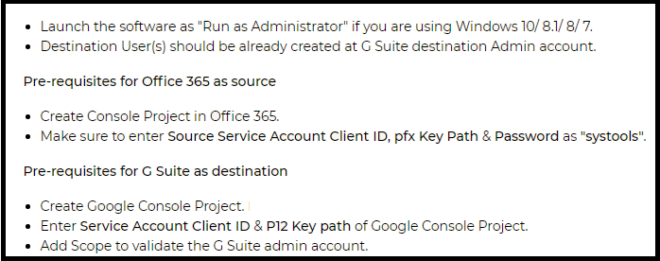O365 to G Suite Migration: Export Complete Mailbox Data Items
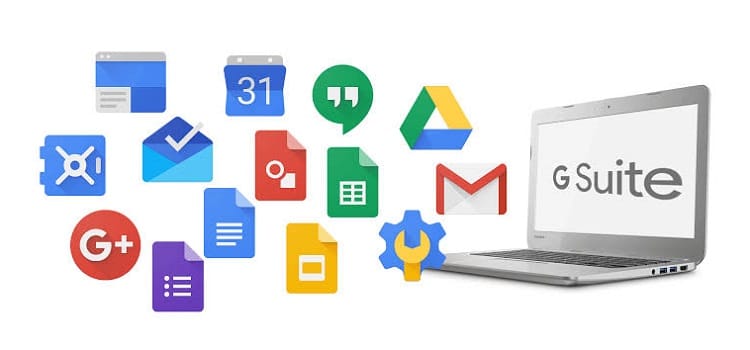
TechsPlace | In many organizations, multiple employees use Google Suite, but most of the people are still using O365. They don’t know the correct approach for O365 to G Suite Migration. There are always two different techniques that help users to perform data migration from one platform to another.
One is the Manual method, and the other is an Automated method that transfers O365 mailbox data to Google Suite. Users always opt for the automated solution because they always for a method that is simple plus reliable. Thus, considering these things in this write-up, we have presented the best solution to migrate office 365 mailbox to Gmail (g suite).
SysTools Migrator for Office 365 to G Suite is the best solution used by many users to migrate data in bulk.
Quick Glance on Office 365 & G Suite
Before converting one platform to another user should probably know about what O365 and Google Suite is:-
Office 365: It is a subscription-based service provided by Microsoft that can be accessed remotely. It comprises of various things such as PowerPoint, Excel, Access, Outlook, Calendar, Skype, SharePoint, OneDrive for Business, etc
Google Suite: G Suite is a collection of cloud computing, collaboration and productivity tool, products, and software that include various things. Like Currents for communication, Drive for storing data, Hangouts, Gmail, Forms, Slides, Keep, Docs, Sheets, and sites for collaborations and productivity. Vault and Admin panel for managing users and their services.
Best Solution to Perform O365 to G Suite Migration
It is the best perfect solution to migrate Office 365 mailbox to Gmail (G Suite). The utility can move complete Microsoft Office 365 data, i.e. Emails, Contacts, Calendar, Documents to G Suite in the most simplified manner. Other highlighted features of this software are mentioned in the below section:
1. Move completely O365 data items such as emails, documents, contacts, calendar.
2. Migrate multiple Office 365 mailboxes to Google Suite in a single shot.
3. Perform selective data migration by using the filter option.
4. Incremental Migration move newly and modified data.
5. Option to perform early migration of specified user data by using the priority feature.
6. Allow moving user mailbox data in O365 to Google Suite.
7. Provide Office 365 to G Suite Migration & generate the report
8. Generate Summary & Detailed report in CSV format.
9. Compatible with all Windows Versions (10, 8.1, 8, 7, Vista) OS Version.
Software Pre-Requisites Before O365 email migration to G Suite
Step by Step Procedure for O365 to G Suite Migration
Below are the steps to migrate Office 365 mailbox to Gmail (G Suite):
Step 1: Download & Run the software.
Step 2: Click on Destination. Then, enter the Admin Email ID. After that, click on Next Button.
Step 3: Select the desired category for an O365 email migration to G Suite in a specified date range. Then, click on the Next button.
Step 4: Select the target mailbox email address for Source and Destination User (s) mapping. Finally, click on the OK button.
Step 5: Click the Start button to begin the process.
Bringing It All Together
The article covers the complete solution of O365 to G Suite migration. In this write-up, we have provided the best-automated tool that helps users to migrate Office 365 mailbox to Gmail (G Suite).
The manual solutions also able to move data from one cloud platform to another. But it doesn’t transfer entire data items in bulk at the same time. Also, the manual method is not able to migrate data from OneDrive. Hence, this automated tool overcomes all the manual method limitations. Even the non-technical users can also use this tool because of its easy to use interface. That transfer unlimited mailbox data like Contacts, Calendars, Documents, Email to G Suite account.
Frequently Asked Question
1. Does this software perform O365 email migration to G Suite?
Yes, this tool performs email migration from Microsoft Office 365 to Google Suite. In the “Preferences” option, the user has to check the mails checkbox to migrate.
2. How much user data can we migrate from Office 365?
Users can transfer unlimited O365 user data into the destination G Suite Account. With the help of this, one can migrate single or multiple user mailbox data without any limitation.
3. Is the tool is capable of maintaining the hierarchy of data folders?
Yes, this software preserves the actual folder structure while doing Office 365 to G Suite Migration.
4. How do I know how much of my data has been migrated?
After successful migration, this tool provides a complete migration report in CSV format. In which users can check each and every detail of the Migration Process. The report contains data such as Source and Destination User mail id, Contact success and fail, Calendar success and fail values, etc.