The Use of Soda PDF in Modification of Form Field
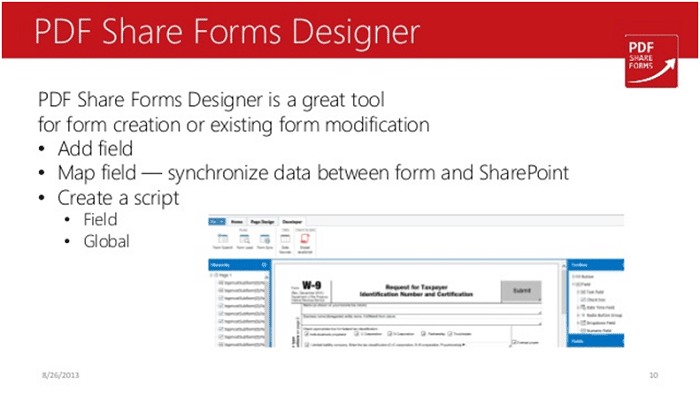
TechsPlace | Soda PDF is an innovative technology in the world of PDF software. It is known all over the world for its outstanding features that probably no other PDF software could offer in the near future. It is making the lives of professionals very easy and their documentation very secure.
Innovative Features of Soda PDF
Soda PDF is known for offering innovative solutions to PDF users, especially those who are related to academics and the professionals as well. The addition of side-by-side screen option, the multiple tab option, etc. is some of the prominent features of Soda PDF that make it the best option for users.
In each new version of Soda PDF, there is a new feature that enables the user to use it with greater efficiency and of course in less time. Given below is the feature of Soda PDF that helps the user in the modification of form field.
To learn about other prominent features of Soda PDF, visit Sign PDF.
Soda PDF Modification of Form Field
On the Soda PDF blank document, you have two boxes. One is the checkbox, and the other one is a text field. By using the ‘edit’ option, you can click on one of these boxes. As you click the box, the ‘properties’ option opens up on the right upper corner of the Soda PDF blank document.
In the ‘appearance’ section of the properties, you can actually choose to change the form field. You will be able to make it look like as you like and as you need it.
- Changes in Length and Width of Border
In the border section of ‘appearance option,’ you can change the length and width of the borders. You can change the number in width and the length boxes, and it will change the borders accordingly. The greater number you will add the bigger the box will become and vice versa. Also, if you will add the digit’0’ in the width and length boxes, your box will disappear altogether.
- Changes in Style of Border
In the style section, you can simply click and chose any of the options that you feel would look best in the form field. For instance, you want to have dash lines on the checkbox; you can select the option from the style section after selecting the box. The box will then display its new style of the border in seconds.
- Changes in Style of Border
You can also change the color of the borders of your form field. You can choose the color that you like or the one that suits the type of your project material. You can choose the custom color option also as there are multiple options under this section. In this way, you can customize your check or text box very easily and in an innovative way at the same time.
Keeping this feature in mind, you can now change the form field while working on your important projects. This will help you do your work more efficiently and professionally.





