Want to Save Gmail Messages Offline? Find Solutions Here
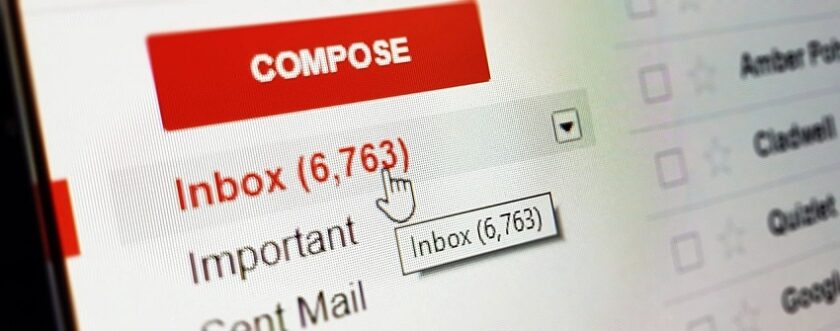
TechsPlace | Have you been searching for how to save Gmail messages offline? Why is it, though? Are you afraid you’d lose your emails? Or is it because you have lost your emails once and do not want to take any risk now? There are many such questions and reasons for looking for solutions to keep your Gmail messages safe. It is a known fact that Gmail is the most used email application worldwide. From students to business-men/women, almost everybody uses Gmail for sending and receiving emails.
There are a few reasons why you should always have your emails saved offline. Even though there is internet connectivity almost everywhere, it is also possible for Gmail to be down due to some issues. In such situations, you are not able to access your new emails.
If you export emails from Gmail offline, you can at least use these emails while there is an issue ongoing with Gmail or if you are on a plane traveling. It is also important, so there is no risk of data loss even if all your emails are deleted from your mailbox. Having a backup is always in the best interest as the data holding important information will still be accessible by you.
We have brought methods to do the same. Have a look at these methods and decide for yourself which is best suited for you.
Methods to Save Gmail Messages Offline
There are a lot of methods to download your emails from Gmail and keep them offline. We are here to provide you with the best methods and make it as easy as possible to perform the task. First, you will learn how you can save your emails using the Google Takeout method. Then, you will find the manual method to save emails as PDF. Both methods are useful and work well. Read further to learn more about these methods.
Solution 1 – Using Google Takeout to Export Emails from Gmail Offline
Following are the steps to start the export process:
- Open Google Chrome browser and go to “Google Takeout”
- Log in to your “Gmail Account”, you will find a “Data & Personalization” option you have to choose.
- After that, a new page will open. Scroll down to navigate the “Download, delete, or make a plan for your data” option.
- From there, choose the “Download your data”
- Next, there is an option “Select Data to Include” where you’ll find a “Deselect all” option, mark the checkbox beside it.
- Here, choose to save Gmail messages offline as you need.
- Once you have selected the emails, click on the “Next Step”
- Now, choose the “Delivery Method” and “File Type & Size”
- After that, hit the “Create Export”
- The process may take a few minutes or hours or days to complete the export process. It depends on your internet speed and the file size.
Solution 2 – Export Emails from Gmail Offline as PDF
To save your emails as PDF, follow the steps mentioned below:
- Firstly, open Gmail on a web browser and log in to your Gmail account.
- Once you have logged in, click on the email you want to save as a PDF.
- After that, you’ll find a “Print all” icon, which you have to click on to save Gmail messages offline.
- You will see another window opening with the print.
- Go to the window and change or set the settings as required.
- After that, click on the “Print” option, and your email will be saved as a PDF.
These methods seem really easy, but they have a few limitations to them.
Limitations to Export Emails from Gmail Offline Manually
- These methods take a lot of time to download emails.
- Not suitable for saving emails in bulk at once.
- Only a few emails can be saved using these methods.
- It becomes a lengthy process to save emails one by one.
Wondering how to save emails from Gmail now? Don’t worry as we have an alternative for such cases.
Alternate to Save Gmail Messages Offline
This alternative is a creative way of exporting emails to keep them safe. It is prominent that the emails that you have in your mailbox are stored offline in a safe place using a secure and reliable method. That is why we have brought the Tool to Backup Gmail Emails on Mac, which is capable of saving emails along with attachments with no data loss or modifications. You can backup all your emails from Gmail on your Mac OS X.
You are allowed to save emails from certain folders during the export process. It is possible to download emails from a certain time period as required by using the “Date-Filter”. Find out how the tool works in the next sections.
Working of the Tool to Export Emails from Gmail Offline
- Run and Install the tool and enter the login credentials for your Gmail account. Hit the “Login”.
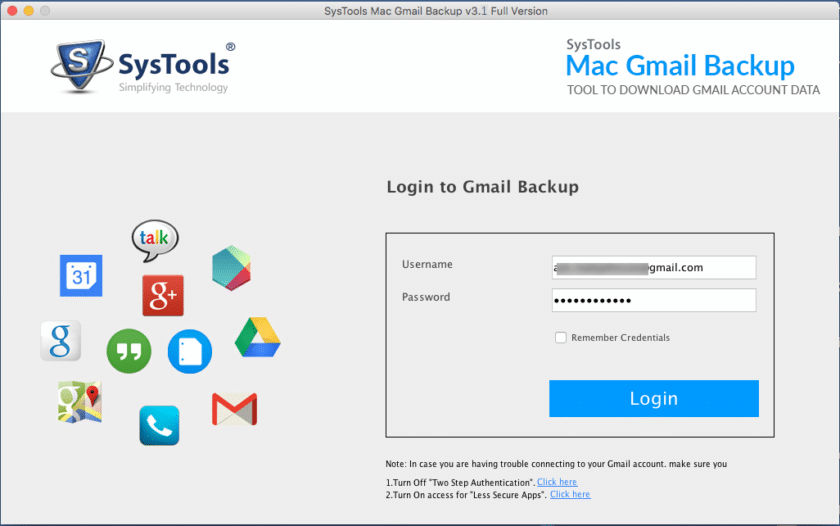
- You will have various options to choose from; select the file format as “EML” and click on the “Browse” button to choose a destination location and hit “Choose”.
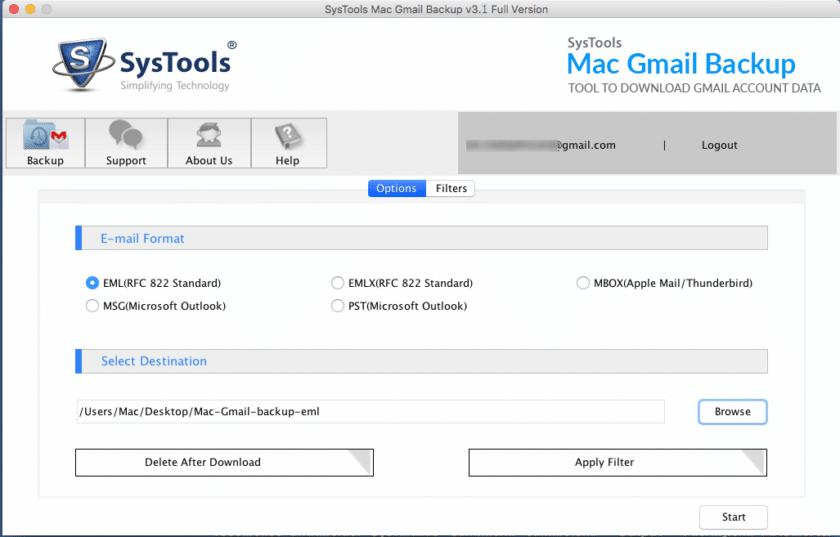
- After that, choose the filters you want to apply by clicking on the “Apply filters”
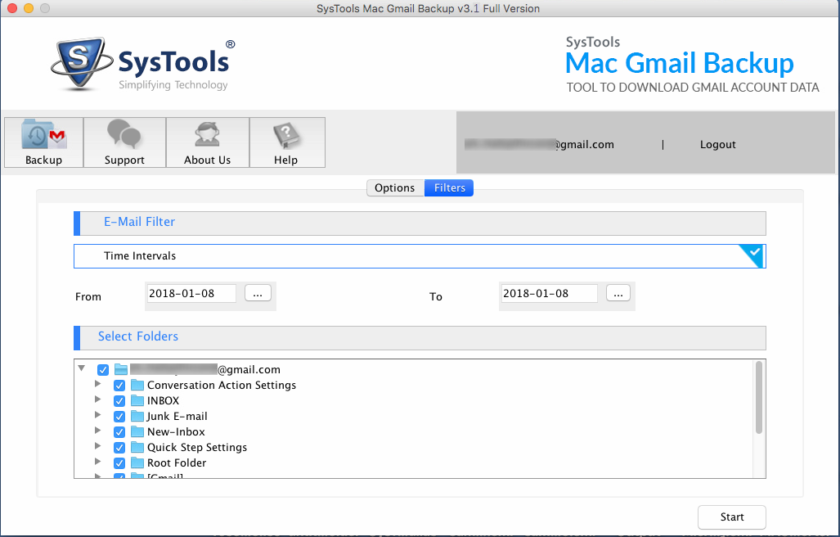
- Now, click on the “Delete after Download” button to delete the exported files after downloading to regain the server space.
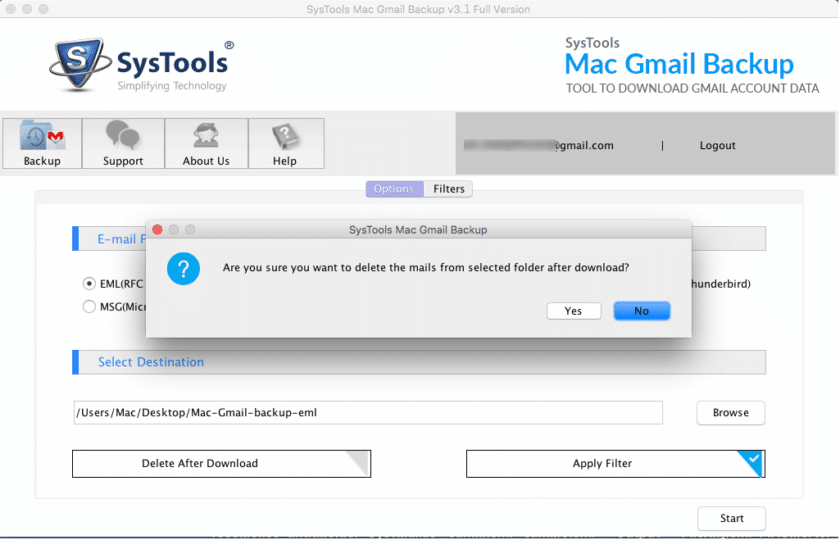
- Once you have done all that, click the “Start” button to save Gmail messages offline.
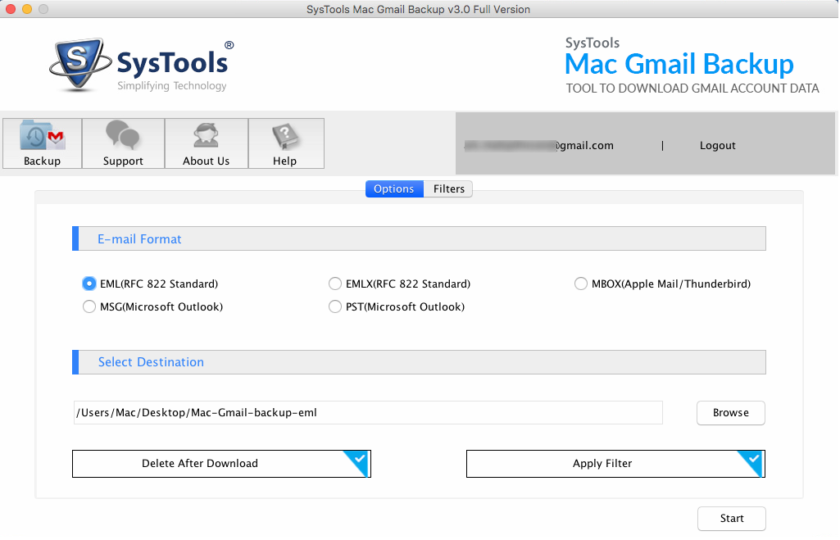
You can also pause the process by clicking on the “Pause” button and resume the task you require from where you paused it. There are many more file formats other than EML, which you can choose to download emails in.
Last Words
If you want to export emails from Gmail offline to keep them safe, you are doing the right thing. The manual methods mentioned above well only if you have less than 20 emails to save as it is impossible for bulk download. It takes a lot of time and is a long process. The alternate method is the best solution as it provides bulk migration in a short span of time. It provides various file formats for you to choose from.





