How to Export PST File from Office 365 Webmail? – Let’s See
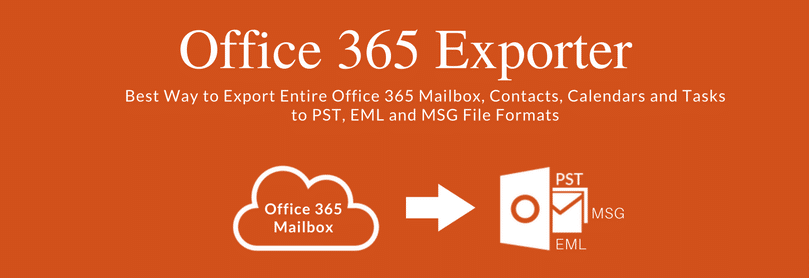
TechsPlace | Many Office 365 users often find difficulty in exporting their emails from the O365 account to PST format. There could be many reasons to look for a way to export PST file from Office 365 webmail, such as:
- Taking backup of Office 365 emails
- Sharing O365 data with others
- Accessing emails in Outlook
- Access emails in the unavailability of the Internet
However, Office 365 doesn’t provide any solution to export emails. The most commonly known method is by using the eDiscovery tool. But, this method requires high technical knowledge of Office 365 and it’s applications. If you are performing this method for the first time & without any guidance then there might be a chance of corruption in the generated PST file.
“I am trying to export Office 365 emails using eDiscovery export tool, but during the export, it’ says ‘Application cannot be started. Contact application vendor for assistance. What should I do? Is there any easy way to export PST file from Office 365 Webmail account? If yes, then please suggest me the method. “
There are many Office 365 users who face a similar kind of problems. It is also not recommended by the Microsoft MVPs to use eDsicovery tool for exporting the PST file from Office 365 account.
So, to help users from facing this trouble, we have come up with two methods. Both methods are working are far better than eDiscovery export tool.
Best Methods to Export PST File From Office 365 Webmail
After seeing the problem faced by users while using eDiscovery method, we come up with this blog. We have found two solutions to this problem, which are as follows:
1. MVP Recommended Solution To Export Office 365 Accounts
2. Export PST from single Office 365 account at a Time
Method #1: MVP Recommended Solution to export PST file from Office 365 Webmail
The best solution to this problem is to user Export Office 365 to PST tool. This is the fastest and safest tool that can export complete Office 365 mailboxes without any hassle. Additionally, users can export emails in EML and MSG format to read emails at the time of the unavailability of the Internet.
Features of MVP Recommended Office 365 Export tool
1. Export Office 365 emails in multiple formats
2. Doesn’t require technical knowledge to export data
3. Date Filters to export emails of specific date range
4. Split PST option to create multiple small PST files
5. Category filter to export selective data
6. Export archive mailbox of Office 365 to PST
7. Option to export Office 365 shared mailbox to PST
Simple steps to export PST file from Office 365 Webmail
1. Download and Install Office 365 Export tool
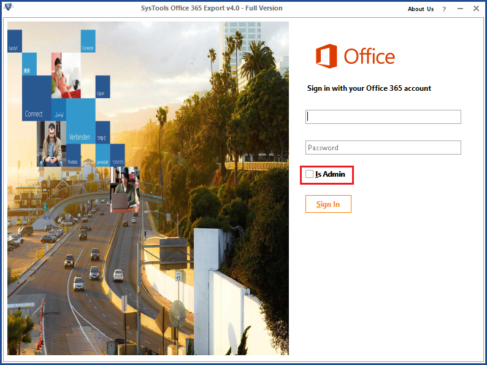
2. Login using Admin or User account
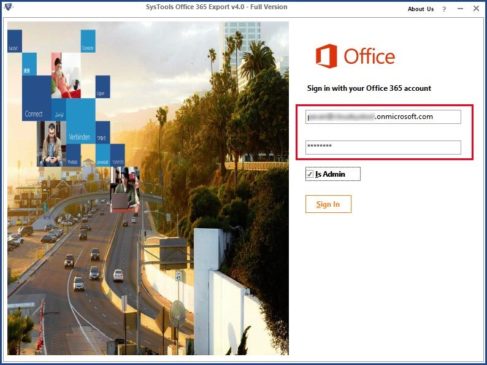
3. Select the Email Format as PST
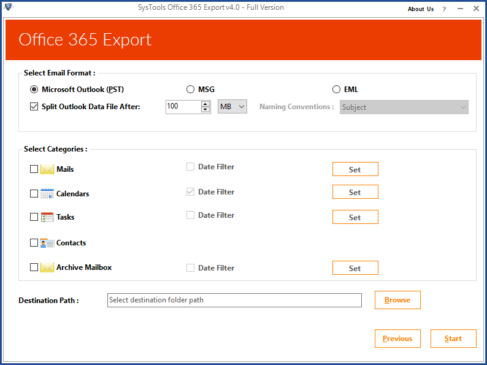
4. Select the category of data to be exported and Apply Date Filter
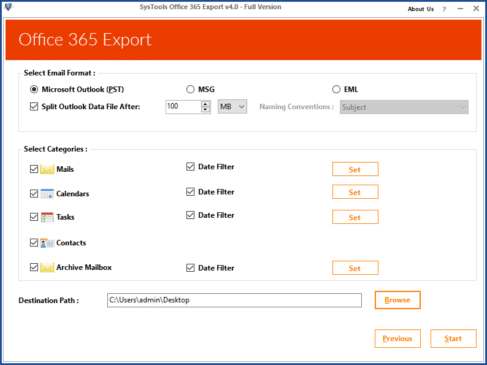
5. Choose the Destination location for the exported PST file and Click Start
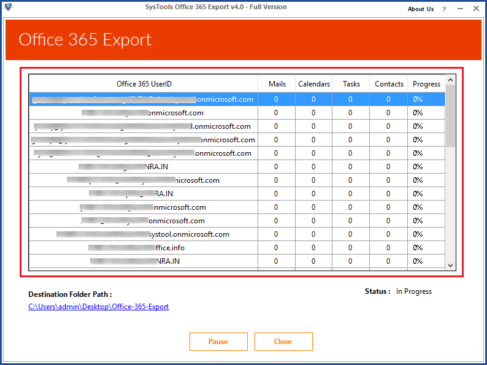
That it! It’s simple right? There is no need for any technical specialty to export PST file from Office 365 webmail. No matter if you are technically strong or weak. This automated tool makes the export process a simple task. All the filtering and struggle are done by the tool only, just 5 clicks and you will get PSTfile from Office 365 account.
Method #2: Export PST From One Office 365 At a Time
The previous method was for those users who wish to export PST from multiple Office 365 account. Now, let’s discuss the method which is a little tricky but free. Also, only one O365 account PST file can be exported at a time. This method takes a lot of time, but there is a cost of implementing it.
Note: This method requires the Outlook Installation on the PC where you are exporting Office 365 data.
Steps to export PST file from Office 365 webmail Account
1. Open MS Outlook and Go to File
2. Click on Add Account Button
3. Enter the details of your Office 365 account and hit login
4. Now, wait for your Office 365 account to properly sync with Outlook (It could take hours or possibly days)
5. After synchronization is complete, go to File and then Open/Export option >> Import/Export
6. From the pop-up window, select “Export to a file” >> Next.
7. Now, choose “Outlook data file (.pst)” option >> Next
8. Select the Office 365 mailbox which you wish to export to PST file.
9. Choose the destination location for the exported PST file.
10. Click on the Start button to begin the export PST file from Office 365 webmail account.
That’s it. Your complete Office 365 emails will start exporting and the PST file will be created at the destination location. There is a chance that the export PST file will ask the Office 365 account ID and password while opening it.
Also Read: How to Move From Office 365 to Exchange
Conclusion
This blog will guide with the methods to export the PST file from Office 365 webmail account. If you are also facing difficulty while export emails using the eDiscovery tool, then this blog will help you to use better solutions. Try the free demo version of MVP’s recommended tool to export 100 emails and 25 other items.





