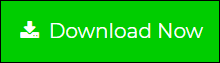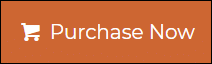Searching How to Convert Excel to VCF Mac? End Search Here
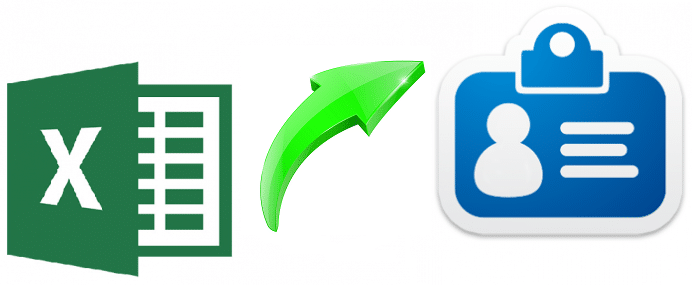
TechsPlace | Are you one of the users who want to convert Excel to VCF Mac? Or Do you want a reliable approach to do the same? If yes, then you certainly landed in the right place. Here, we have come with the two main approaches to solve this process. In this blog, we will describe the working and the functionality of both solutions.
Before starting, let us understand the term Excel and VCF.
Know About Excel and VCF Files
Excel is a workbook that can be used to record and manage numerical data. These files store data in worksheets that organize data in row and column forms. Excel creates multiple files such as XLS, XLSX, XLSM, CSV, XLT, OTS, etc.
VCF file is the standard file format for the address book that is used for storing contact information of a person or business. It includes a person’s name, address, phone number, email address, and other contact information. VCF files also support images, audio, videos, custom fields, and other types of media.
How to Export Mac Excel contacts to vCard Format
In the section below, we will discuss two different solutions. One is manual and the second one is an automated solution. Users can use both of them to convert Excel to VCF Mac according to their choice.
1: Change Excel to vCard on Mac Using Manual Solution
You can convert Excel files to VCF format using your MS Excel program on Mac OS.
- Open your selected Excel contacts on MS Excel
- Click on the File menu << Save As command.
- Select the file format as Comma Separated Values (.csv* and save the converted file on your desktop.
- Launch Mac Address Book Application again.
- From the File menu, select the Import option.
- Highlight the CSV file, then click on the Open button.
- Hold the Shift key and select all of the contacts which you want to convert into VCF file format.
- Again, click on the File menu. Then, expand the menu and choose the Export option to save the file as vCard.
- Select the destination location where you want to save the vCard file and click on the Save.
The manual workaround export Excel to vCard on Mac. But, keep one thing in your mind that it can’t create a single VCF file for each Excel file. Also, it takes too much time and some of you may find this migration process complicated as it is completed in three stages.
2: Export Mac Excel Contacts to vCard Using an Alternative Solution
SysTools Mac Excel Contacts Converter is an expert solution to convert unlimited Excel documents to vCard format is a single go. It allows you to convert Excel to VCF Mac along with its respective contact details without losing any data. Using this software, users can create a single vCard file for each Excel file contacts. It’s easy to use interface makes it the first choice of every user as it does not require any technical guidance.
What Makes it Different From Others
The software designed in such a way that every user can easily operate it without any hassle. It has some special features that make it different from other available tools.
- It converts multiple Excel files into VCF at once. Excel files contain thousand of contacts and all of them can be exported into vCard in a single attempt using this software.
- The tool provides you the column mapping option. By using this option, you can map the Excel field with the corresponding vCard field within a second.
- The software allows you to export Excel contacts to three different vCard versions according to your requirements. And, these output VCF files compatible with the different email clients and devices.
- Mac Excel Contacts Converter tool can be installed in all the latest versions of Mac OS includes Mac OS 10.14 and the above versions.
Steps to Convert Excel to VCF Mac
Step 1. Download and Purchase the Software.
Step 2. Run the tool and click on the Add File(s) option.
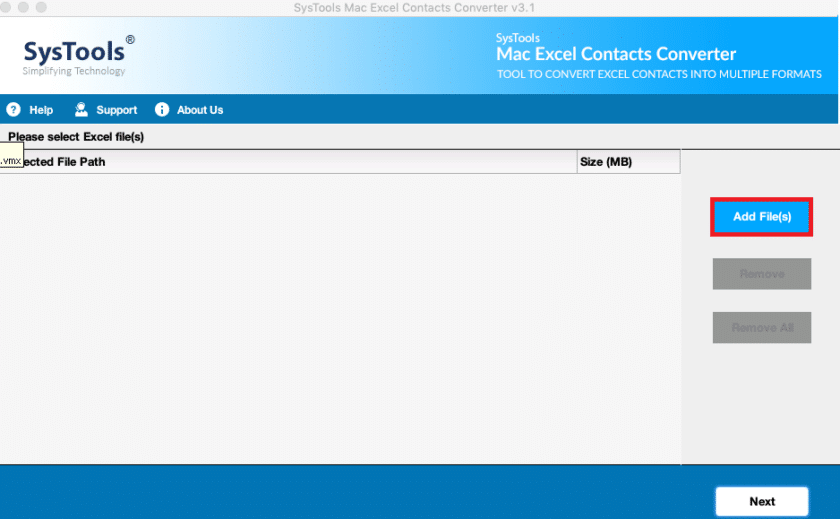
Step 3. Then, pick the VCF format from the Export Type section.
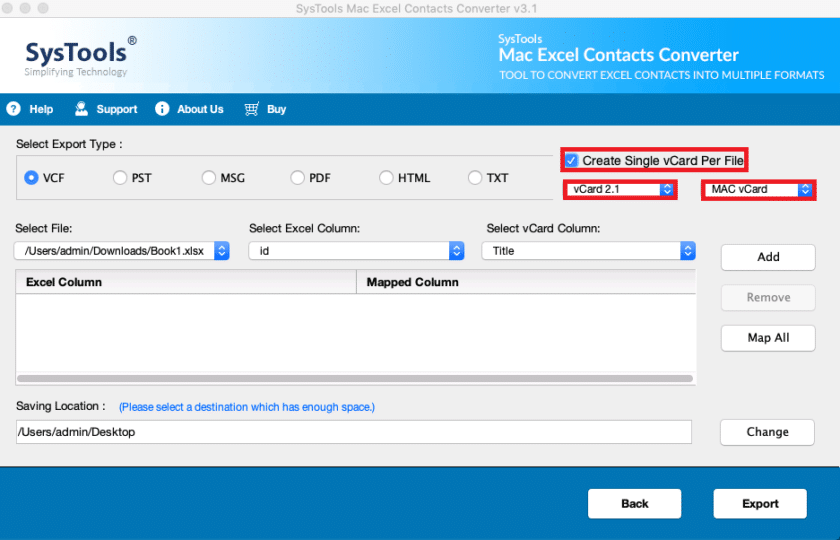
Step 4. Now, click on the Change button and select the destination location where you want to save the output VCF file.
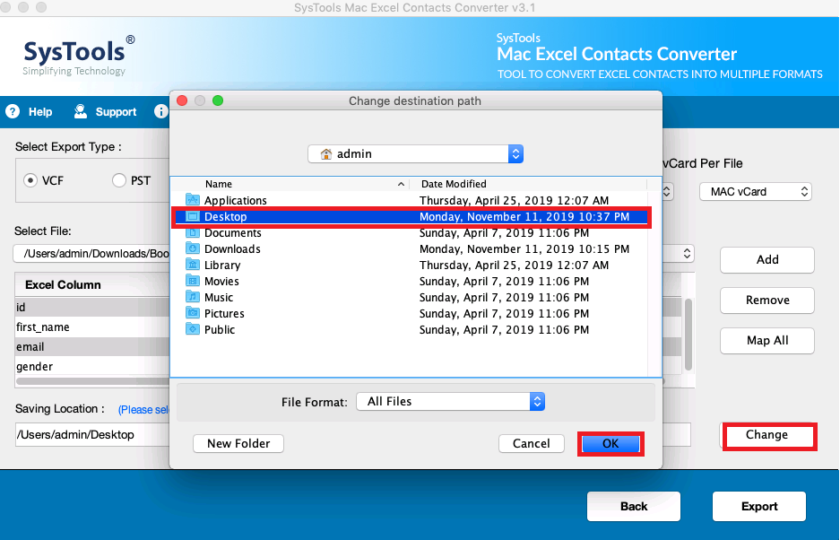
Step 5. At last, hit a click on the Export button to Excel to vCard on Mac.
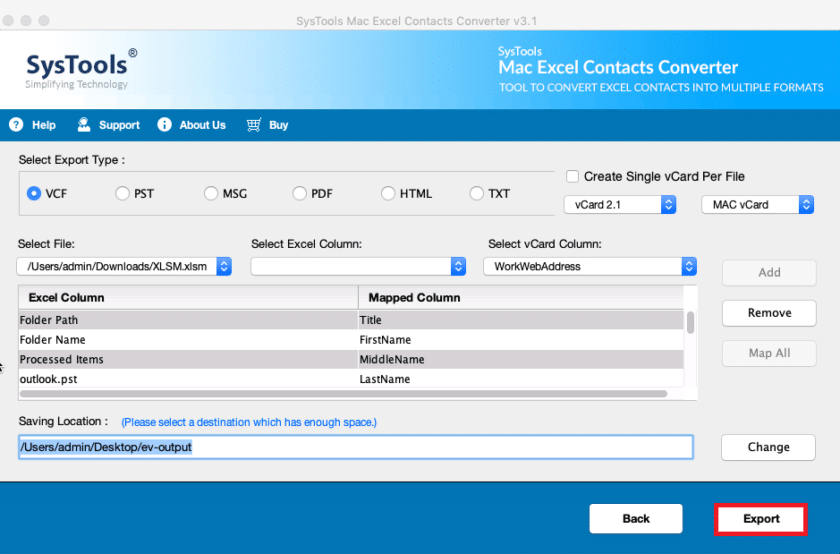
Final Words
In this blog, we have disclosed a native as well as an automated solution to convert Excel to VCF Mac. You can pick one of them according to your choice. If you want to convert one or a few no of XLSX / XLS files, then use the manual way. But, for the batch conversion go with the expert solution. The software facilitates you with its trial version to convert Mac Excel contacts to vCard.