Movavi Photo Editor Review
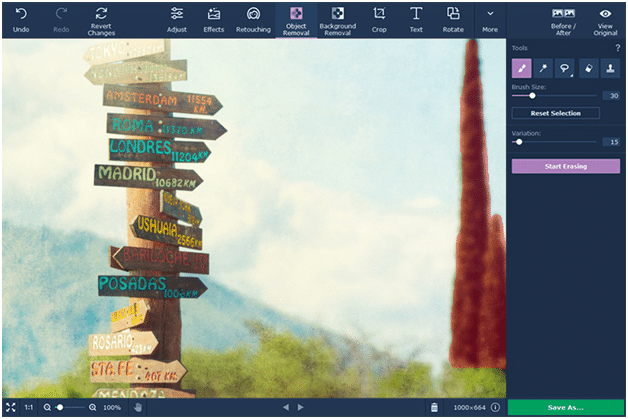
TechsPlace | Have you ever shot a great photo and wished that you could just edit it to improve it or fix it before sharing it with your friends? Or maybe you want to use a picture for a particular purpose, but you just need to tweak it a little?
Nowadays people take pictures, save them and share with friends, and it has become often. Therefore, editing photos have also increased in importance. If you have always wanted to edit photos, but you have never tried because it seemed complicated, Movavi Photo Editor will make everything easy for you.
Those who travel often will tell you how difficult it can be to take pictures in a place full of tourist. Most of the time when you have a clear shot, someone just walks in front of the camera when you just click the shutter.
Using Movavi Photo Editor will help you get rid of this problem. This software helps in removing unwanted objects, people or shadows from pictures. You can find this software available for both Mac and Windows. You can download the right file that suits your OS.
Movavi Photo Editor offers different editing options for users to select the one that they need. There is a feature that enables one to adjust contrast and brightness. This feature is called Magic Enhance System. It can be of great help when you have something in the foreground that you want to highlight. If you want to know how to use and work with the Magic Enhance System, read the full Movavi Photo Editor review.
Just like other photo editors, Movavi has flip, crop and rotate features. This helps in bringing out the best in each picture as you remove objects from photos.
Features
- Intuitive interface
- Can support common image formats
- Essential image editing
- Handy selection tools
- Smart removal algorithm
- Can erase unwanted object and people from photos
Editing process
- Open the image that you wish to edit.
- Select the area that you think needs an adjustment. The area that you pick should have the unwanted element. For instance, if you have a photo of a mountain and you are standing, and someone put a hand blocking the view, Movavi can help erase the hand. The final picture will have a clear view of the mountain without the hand.
- Save the picture in a format that you prefer. It can be JPEG, JPEG-LS or BMP. However, there are other formats.
In the Object Removal, there is one brush tool, and it colors any object that you paint in red. Red colored objects are the one that you wish to erase. The brush will help you mark unlimited objects that you want to remove. A clone stamp tool can help in touching up the picture after you have removed the objects.
After removing the unwanted object, you can crop the photo for the subject to appear focused. You can use the Movavi crop tool to crop the photo.
You can also add text to the photo. The text editor offers all the tools you need for text editing. You can tilt the text a little by using a text rotation tool. There are various filters on the Effects tab, and you can try them to find the one that might enhance the photo.





